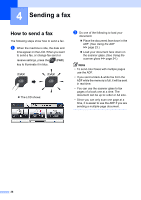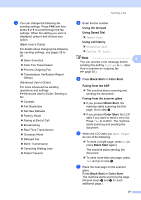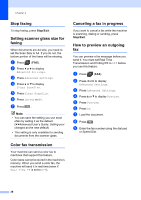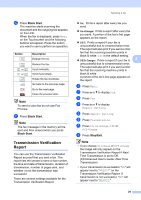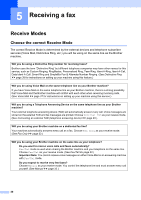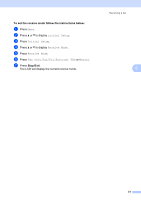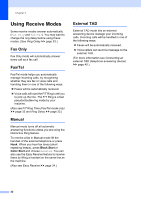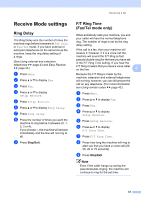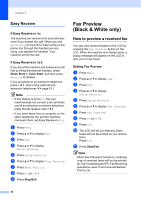Brother International MFC-J835DW Users Manual - English - Page 43
Transmission Verification Report, On+Image
 |
View all Brother International MFC-J835DW manuals
Add to My Manuals
Save this manual to your list of manuals |
Page 43 highlights
j Press Black Start. The machine starts scanning the document and the outgoing fax appears on the LCD. When the fax is displayed, press Menu on the Touchscreen and the following buttons will appear. Press the button you want to use to perform an operation. Button or or Description Enlarge the fax. Reduce the fax. Scroll vertically. Scroll horizontally. Rotate the fax clockwise. Go back to the previous page. Go to the next page. Close the preview table. Note To send a color fax do not use Fax Preview. k Press Black Start. Note The fax message in the memory will be sent and then erased when you press Black Start. Transmission Verification Report 4 You can use the Transmission Verification Report as proof that you sent a fax. This report lists the sender's name or fax number, the time and date of transmission, duration of transmission, number of pages sent, and whether or not the transmission was successful. There are several settings available for the Transmission Verification Report: Sending a fax On: Prints a report after every fax you send. On+Image: Prints a report after every fax you send. A portion of the fax's first page appears on the report. Off: Prints a report if your fax is unsuccessful due to a transmission error. The report will also print if you send a color fax that the receiving machine prints in black & white. Off is the default setting. Off+Image: Prints a report if your fax is 4 unsuccessful due to a transmission error. The report will also print if you send a color fax that the receiving machine prints in black & white. A portion of the fax's first page appears on the report. a Press Menu. b Press a or b to display Fax. c Press Fax. d Press a or b to display Report Setting. e Press Report Setting. f Press Transmission. g Press On, On+Image, Off or Off+Image. h Press Stop/Exit. Note • If you choose On+Image or Off+Image the image will only appear on the Transmission Verification Report if Real Time Transmission is set to Off. (uuAdvanced User's Guide: Real Time Transmission) • If your transmission is successful, "OK" will appear next to "RESULT" on the Transmission Verification Report. If transmission is not successful, "NG" will appear next to "RESULT." 29