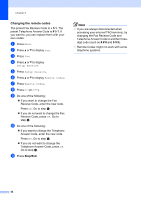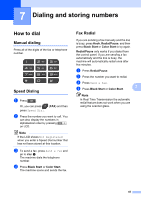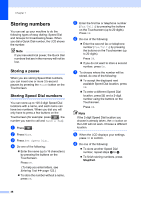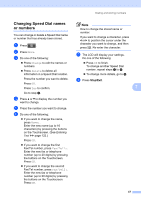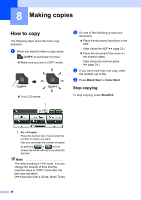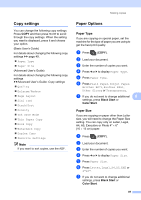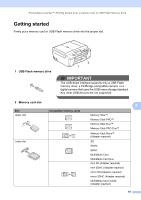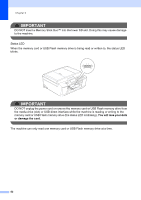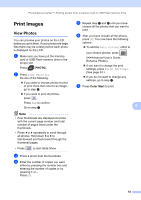Brother International MFC-J835DW Users Manual - English - Page 63
Copy settings, Paper Options, Paper Type, Paper Size
 |
View all Brother International MFC-J835DW manuals
Add to My Manuals
Save this manual to your list of manuals |
Page 63 highlights
Making copies Copy settings 8 You can change the following copy settings. Press COPY and then press d or c to scroll through the copy settings. When the setting you want is displayed, press it and choose your option. (Basic User's Guide) For details about changing the following copy settings uu page 49. Paper Type Paper Size (Advanced User's Guide) For details about changing the following copy settings uuAdvanced User's Guide: Copy settings Quality Enlarge/Reduce Page Layout 2in1 (ID) Stack/Sort Density Ink Save Mode Thin Paper Copy Book Copy Watermark Copy Duplex Copy Favorite Settings Note If you want to sort copies, use the ADF. Paper Options 8 Paper Type 8 If you are copying on special paper, set the machine for the type of paper you are using to get the best print quality. a Press (COPY). b Load your document. c Enter the number of copies you want. d Press d or c to display Paper Type. e Press Paper Type. f Press Plain Paper, Inkjet Paper, Brother BP71, Brother BP61, Other Glossy or Transparency. g If you do not want to change additional 8 settings, press Black Start or Color Start. Paper Size 8 If you are copying on paper other than Letter size, you will need to change the Paper Size setting. You can copy only on Letter, Legal, A4, A5, Executive or Photo 4" 6" (10 15 cm) paper. a Press (COPY). b Load your document. c Enter the number of copies you want. d Press d or c to display Paper Size. e Press Paper Size. f Press Letter, Legal, A4, A5, EXE or 4"x6". g If you do not want to change additional settings, press Black Start or Color Start. 49