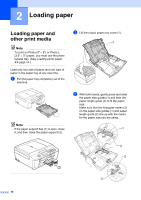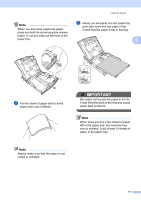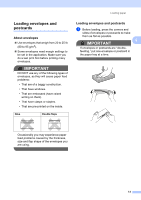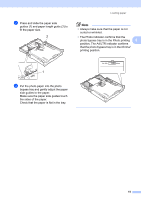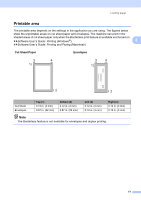Brother International MFC-J835DW Users Manual - English - Page 29
Photo, Normal, The Photo indicator confirms that
 |
View all Brother International MFC-J835DW manuals
Add to My Manuals
Save this manual to your list of manuals |
Page 29 highlights
b Press and slide the paper side guides (1) and paper length guide (2) to fit the paper size. 2 Loading paper Note • Always make sure that the paper is not curled or wrinkled. • The Photo indicator confirms that the photo bypass tray is in the Photo printing 2 position. The A4/LTR indicator confirms that the photo bypass tray is in the Normal printing position. 1 c Put the photo paper into the photo bypass tray and gently adjust the paper side guides to the paper. Make sure the paper side guides touch the sides of the paper. Check that the paper is flat in the tray. 15
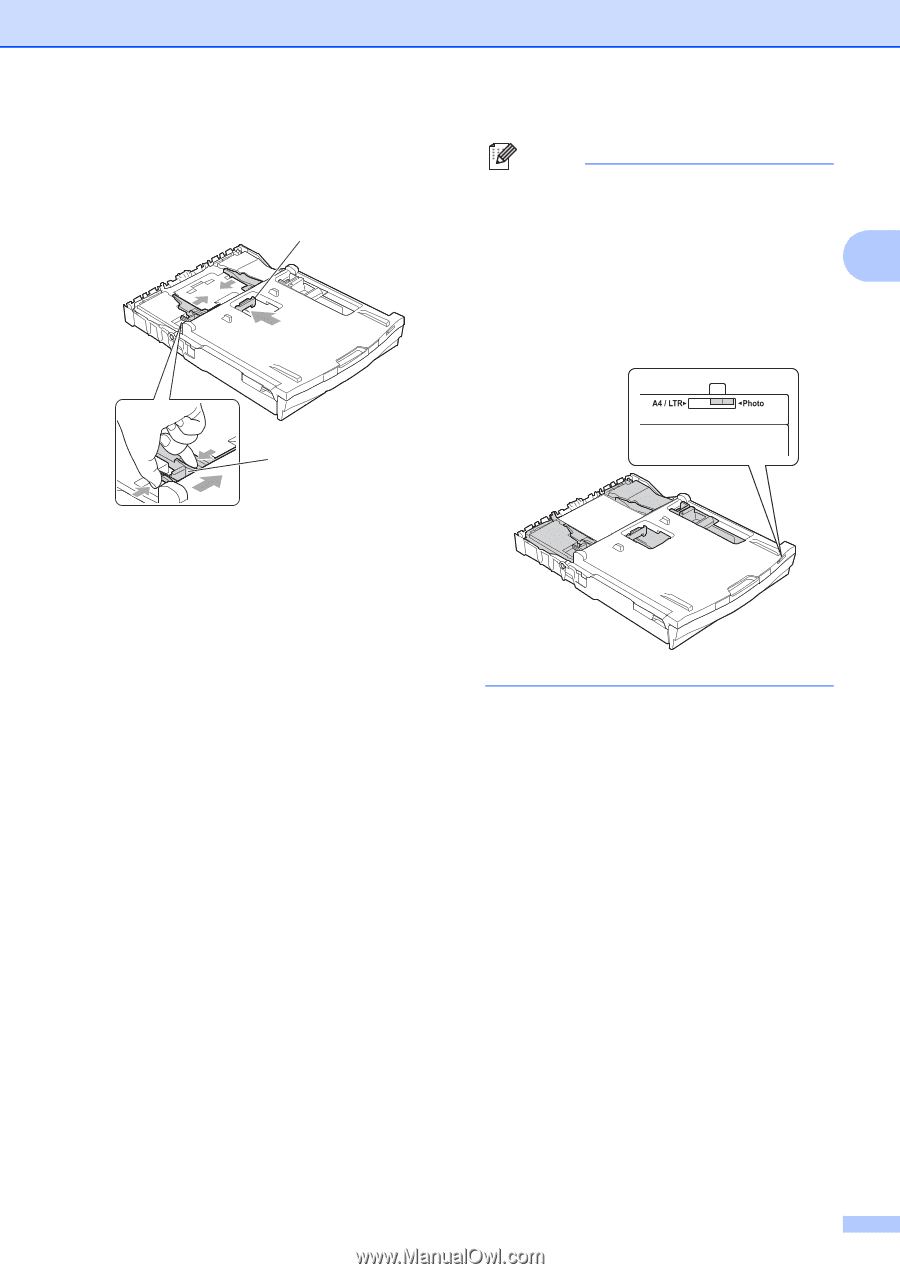
Loading paper
15
2
b
Press and slide the paper side
guides (1) and paper length guide (2) to
fit the paper size.
c
Put the photo paper into the photo
bypass tray and gently adjust the paper
side guides to the paper.
Make sure the paper side guides touch
the sides of the paper.
Check that the paper is flat in the tray.
Note
•
Always make sure that the paper is not
curled or wrinkled.
•
The Photo indicator confirms that the
photo bypass tray is in the
Photo
printing
position. The A4/LTR indicator confirms
that the photo bypass tray is in the
Normal
printing position.
2
1