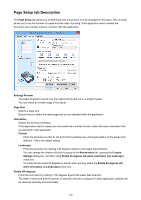Canon PIXMA MX532 Printing Guide - Page 101
Custom dialog box
 |
View all Canon PIXMA MX532 manuals
Add to My Manuals
Save this manual to your list of manuals |
Page 101 highlights
Custom Select this when you want to set the printing quality level individually. Set... Select Custom for Print Quality to enable this button. Open the Custom dialog box. You can then individually set the print quality level. Color/Intensity Selects color adjustment method. Auto Cyan, Magenta, Yellow, Brightness, Intensity, and Contrast, and so on are adjusted automatically. Manual Select when you set the individual settings such as Cyan, Magenta, Yellow, Brightness, Intensity, and Contrast, etc. and Color Correction method. Set... Select Manual for Color/Intensity to enable this button. In the Manual Color Adjustment dialog box, you can adjust individual color settings such as Cyan, Magenta, Yellow, Brightness, Intensity, and Contrast on the Color Adjustment tab, and select the Color Correction method on the Matching tab. Note • If you want to use an ICC profile to adjust colors, use the Manual Color Adjustment dialog box to set the profile. Grayscale Printing This function converts the data to monochrome data when printing your document. Check this check box to print a color document in monochrome. Preview before printing Shows what the print result will look like before you actually print the data. Check this check box to display a preview before printing. Important • To use the Canon IJ XPS Preview, you must have Microsoft .NET Framework 4 Client Profile installed on your computer. Defaults Restores all the settings you have changed to their default values. Clicking this button restores all the settings on the current screen to their default values (factory settings). Custom dialog box Set the quality level, and select the desired print quality. Quality You can use the slider bar to adjust the print quality level. Important • Certain print quality levels cannot be selected depending on the settings of Media Type. 101