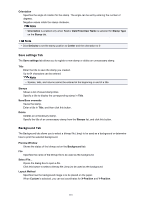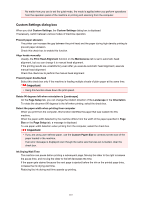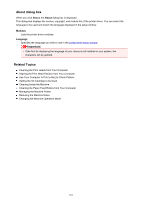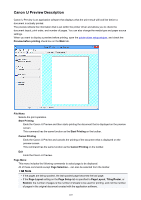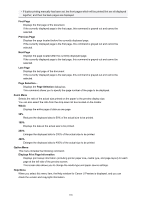Canon PIXMA MX532 Printing Guide - Page 121
Initial Check Items, Start Print Head Alignment dialog box
 |
View all Canon PIXMA MX532 manuals
Add to My Manuals
Save this manual to your list of manuals |
Page 121 highlights
Initial Check Items Check that the machine power is on, and open the cover of the machine. Check the following items for each ink. Then, if necessary, perform Nozzle Check or Cleaning. • Check the amount of ink remaining in the cartridge. • Make sure that you push in the ink cartridge completely until you hear a clicking sound. • If an orange tape is adhered to the ink cartridge, peel it off completely. Any remaining tape will hinder ink output. • Check that the ink cartridges are installed in their correct positions. Start Print Head Alignment dialog box This dialog box allows you to adjust the attachment position for the print head, or to print the current setting value for the print head position. Align Print Head Aligns the print head. Print head alignment corrects the installation positions of the print head and improves deviated colors and lines. Align the print head immediately after installing the print head. Print Alignment Value Click this button to check the current setting value of the print head position. Prints the current setting value for the print head position. Print Head Alignment dialog box To adjust the print head position manually, click Align Print Head in the Start Print Head Alignment dialog box, and perform the operations instructed in the messages. The Print Head Alignment dialog box is then displayed. This dialog box allows you to check the printed pattern and adjust the print head position. Preview Window Displays the pattern of Print Head Alignment, and checks the position of the selected pattern. You can also change the setting by clicking the pattern on the screen directly. Select the Pattern Number Compare the printed adjustment patterns, and enter the pattern number of the pattern with the least visible streaks or horizontal stripes into the corresponding box. Note • If you do not know how to analyze the printed pattern, see Aligning the Print Head Position from Your Computer. Initial Check Items Check that the machine power is on, and open the cover of the machine. Check the following items for each ink. Then, if necessary, perform Nozzle Check or Cleaning. • Check the amount of ink remaining in the cartridge. • Make sure that you push in the ink cartridge completely until you hear a clicking sound. 121