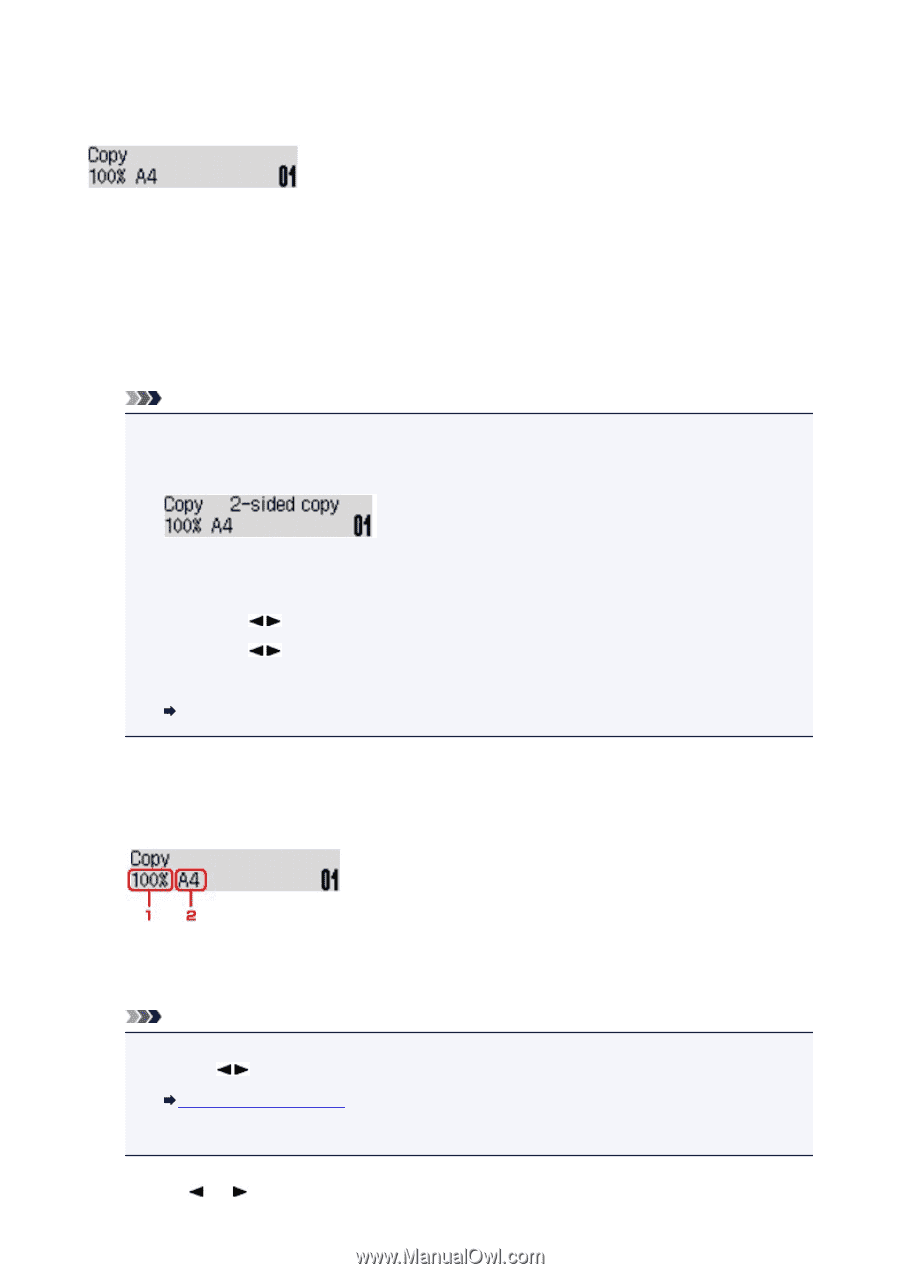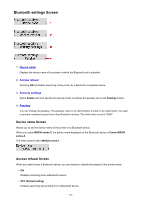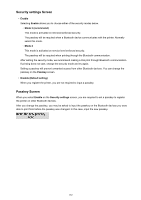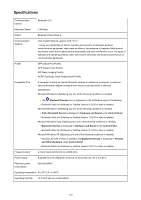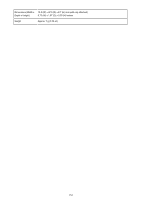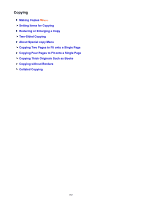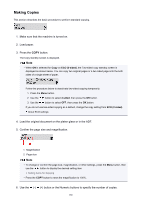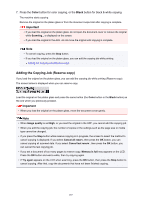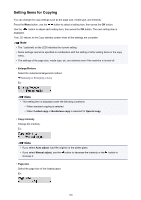Canon PIXMA MX532 Printing Guide - Page 186
Making Copies
 |
View all Canon PIXMA MX532 manuals
Add to My Manuals
Save this manual to your list of manuals |
Page 186 highlights
Making Copies This section describes the basic procedure to perform standard copying. 1. Make sure that the machine is turned on. 2. Load paper. 3. Press the COPY button. The Copy standby screen is displayed. Note • When ON is selected for Copy on ECO (2-sided), the Two-sided copy standby screen is displayed as shown below. You can copy two original pages or a two sided page onto the both sides of a single sheet of paper. Follow the procedure below to deactivate two-sided copying temporarily. 1. Press the Menu button. 2. Use the button to select 2-sided, then press the OK button. 3. Use the button to select OFF, then press the OK button. If you do not use two-sided copying as a default, change the copy setting from ECO (2-sided). About ECO settings 4. Load the original document on the platen glass or in the ADF. 5. Confirm the page size and magnification. 1. Magnification 2. Page size Note • To change or confirm the page size, magnification, or other settings, press the Menu button, then use the button to display the desired setting item. Setting Items for Copying • Press the COPY button to reset the magnification to 100%. 6. Use the (-) (+) button or the Numeric buttons to specify the number of copies. 186