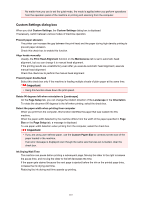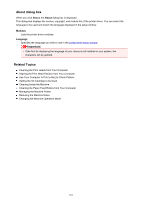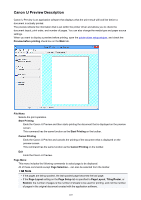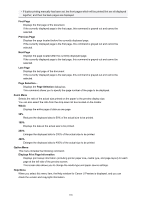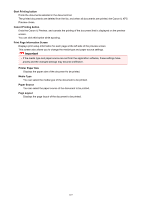Canon PIXMA MX532 Printing Guide - Page 122
Ink Cartridge Settings dialog box, Quiet Settings dialog box
 |
View all Canon PIXMA MX532 manuals
Add to My Manuals
Save this manual to your list of manuals |
Page 122 highlights
• If an orange tape is adhered to the ink cartridge, peel it off completely. Any remaining tape will hinder ink output. • Check that the ink cartridges are installed in their correct positions. Ink Cartridge Settings dialog box When you click Ink Cartridge Settings, the Ink Cartridge Settings dialog box is displayed. This feature enables you to specify the most appropriate FINE cartridge among installed cartridges according to an intended use. When one of the FINE cartridges becomes empty and cannot be replaced immediately by a new one, you can specify the other FINE cartridge that still has ink and continue printing. Ink Cartridge Selects the FINE cartridge you use for printing. Color Only Uses the color FINE cartridge only. Black Only Uses the black FINE cartridge only. Both Black and Color Uses the FINE cartridges installed on the machine, which are color and black. Important • When the following settings are specified, Black Only does not function because the machine uses the color FINE cartridge to print documents. • Other than Plain Paper, Envelope, Hagaki A, or Hagaki is selected for Media Type on the Main tab • Borderless is selected from the Page Layout list on the Page Setup tab • Do not detach the FINE cartridge that is not in use. Printing cannot be performed while either FINE cartridge is detached. Quiet Settings dialog box When you click Quiet Settings, the Quiet Settings dialog box is displayed. Quiet Settings dialog box allows you to specify a setting that reduces the operating noise of the machine. Select when you wish to reduce the operating noise of the machine at night, etc. Using this function may lower the print speed. Do not use quiet mode Select this option when you wish to use the machine with volume of normal operating noise. Always use quiet mode Select this option when you wish to reduce the operating noise of the machine. Use quiet mode during specified hours Select this option when you wish to reduce the operating noise of the machine during a specified period of time. Set the Start time and the End time of the quiet mode you wish to be activated. If both are set to the same time, the quiet mode will not function. Important • You can set the quiet mode from the operation panel of the machine, the printer driver, or ScanGear (scanner driver). 122