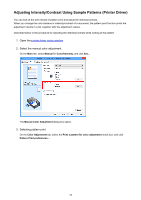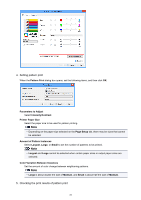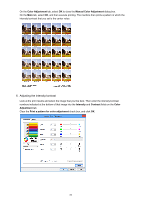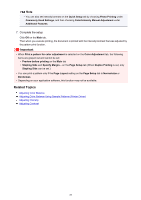Canon PIXMA MX532 Printing Guide - Page 79
After adjusting each color, click, Adjust the slider gradually., Click, on the, When you execute
 |
View all Canon PIXMA MX532 manuals
Add to My Manuals
Save this manual to your list of manuals |
Page 79 highlights
After adjusting each color, click OK. Important • Adjust the slider gradually. 4. Complete the setup Click OK on the Main tab. When you execute print, the image is printed with the adjusted contrast. Related Topics Setting the Print Quality Level (Custom) Specifying Color Correction Adjusting Color Balance Adjusting Color Balance Using Sample Patterns (Printer Driver) Adjusting Brightness Adjusting Intensity Adjusting Intensity/Contrast Using Sample Patterns (Printer Driver) 79

After adjusting each color, click
OK
.
Important
•
Adjust the slider gradually.
4.
Complete the setup
Click
OK
on the
Main
tab.
When you execute print, the image is printed with the adjusted contrast.
Related Topics
Setting the Print Quality Level (Custom)
Specifying Color Correction
Adjusting Color Balance
Adjusting Color Balance Using Sample Patterns (Printer Driver)
Adjusting Brightness
Adjusting Intensity
Adjusting Intensity/Contrast Using Sample Patterns (Printer Driver)
79