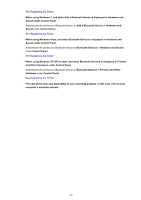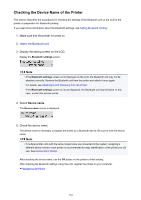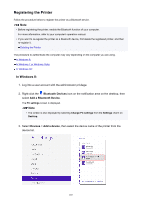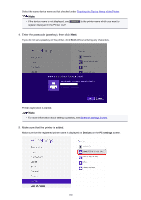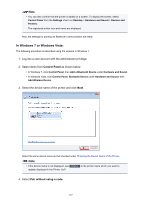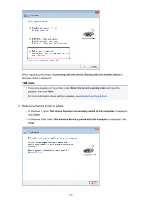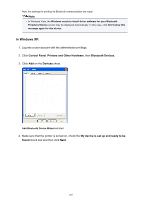Canon PIXMA MX532 Printing Guide - Page 164
Device name
 |
View all Canon PIXMA MX532 manuals
Add to My Manuals
Save this manual to your list of manuals |
Page 164 highlights
Checking the Device Name of the Printer This section describes the procedures for checking the settings of the Bluetooth unit on the LCD of the printer in preparation for Bluetooth printing. If you need more information about the Bluetooth settings, see Setting Bluetooth Printing. 1. Make sure that the printer is turned on. 2. Attach the Bluetooth unit. 3. Display the setting screen on the LCD. Display the Bluetooth settings screen. Note • If the Bluetooth settings screen is not displayed on the LCD, the Bluetooth unit may not be attached correctly. Remove the Bluetooth unit from the printer and attach it once again. For details, see Attaching to and Removing from the Printer. If the Bluetooth settings screen is not yet displayed, the Bluetooth unit may be faulty. In this case, contact the service center. 4. Select Device name. The Device name screen is displayed. 5. Check the device name. The device name is necessary to register the printer as a Bluetooth device. Be sure to note the device name. Note • If multiple printer units with the same model name are connected to the system, assigning a different device name to each printer is recommended for easy identification of the printer you will use. See Device name Screen. After checking the device name, use the OK button on the printer to finish setting. After checking the Bluetooth settings using the LCD, register the printer on your computer. Registering the Printer 164