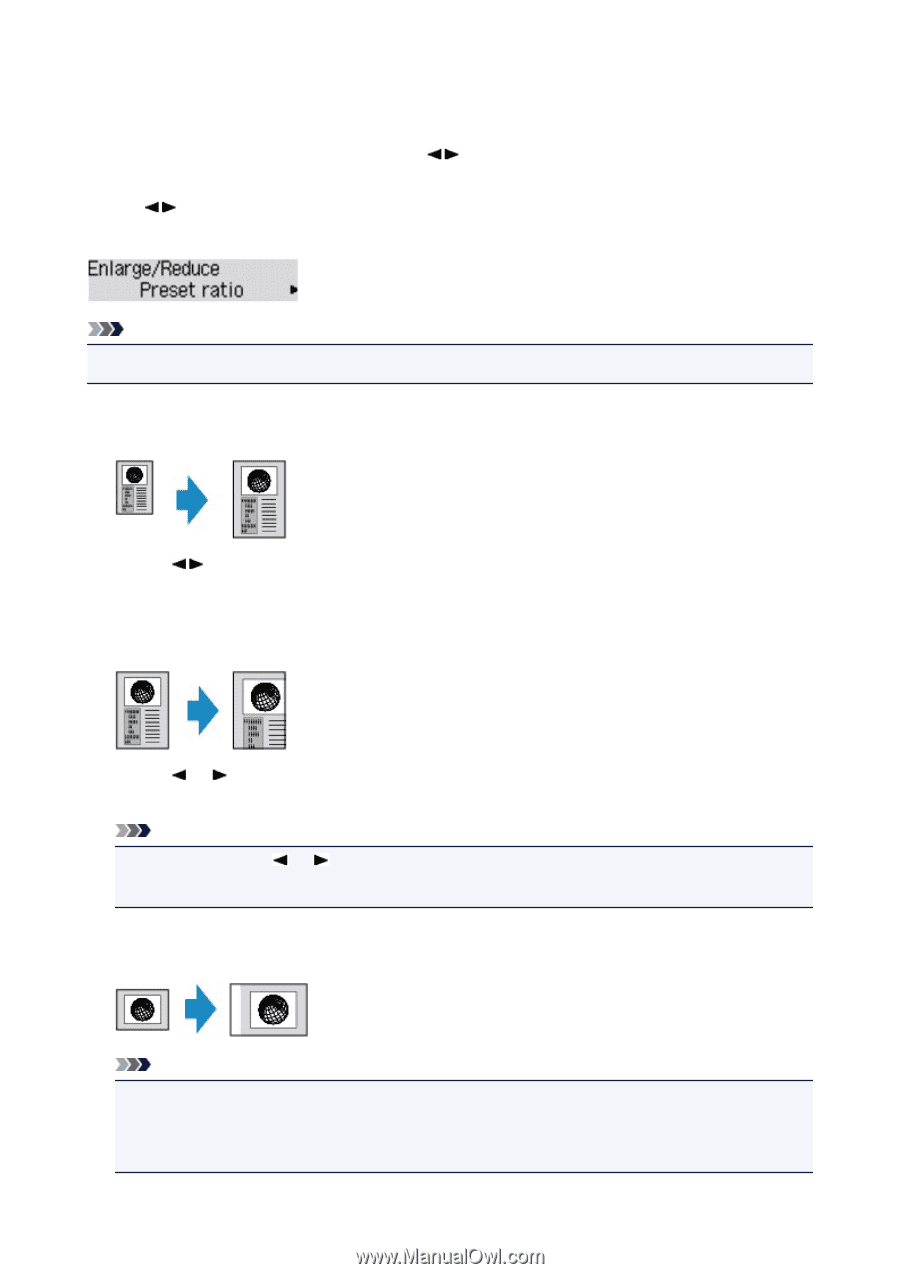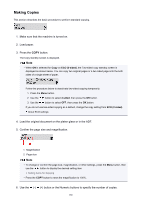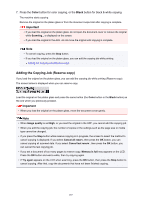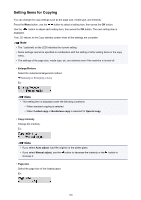Canon PIXMA MX532 Printing Guide - Page 191
Reducing or Enlarging a Copy
 |
View all Canon PIXMA MX532 manuals
Add to My Manuals
Save this manual to your list of manuals |
Page 191 highlights
Reducing or Enlarging a Copy You can specify the magnification optionally or select the preset-ratio copying or fit-to-page copying. In the copy mode, press the Menu button, use the OK button. button to select Enlarge/Reduce, then press the Use the button to select the reduction/enlargement method, then press the OK button. Ex: Note • Some of the reduction/enlargement methods are not available depending on the copy menu. • Preset ratio You can select one of the preset ratios to reduce or enlarge copies. Use the button to select a preset ratio to match the size of your original document and printing paper, then press the OK button. • Magnification You can specify the copy ratio as a percentage to reduce or enlarge copies. Use the (-) (+) button or the Numeric buttons to specify the reduction or enlargement ratio (25 400%), then press the OK button. Note • Press and hold the (-) (+) button to quickly advance through the ratios. For details, see Key repeat. • Fit to page The machine automatically reduces or enlarges the image to fit the page size. Note • When you select Fit to page, the document size may not be detected correctly depending on the original. In this case, select Preset ratio or Magnification. • When Fit to page is selected, load the document on the platen glass. 191