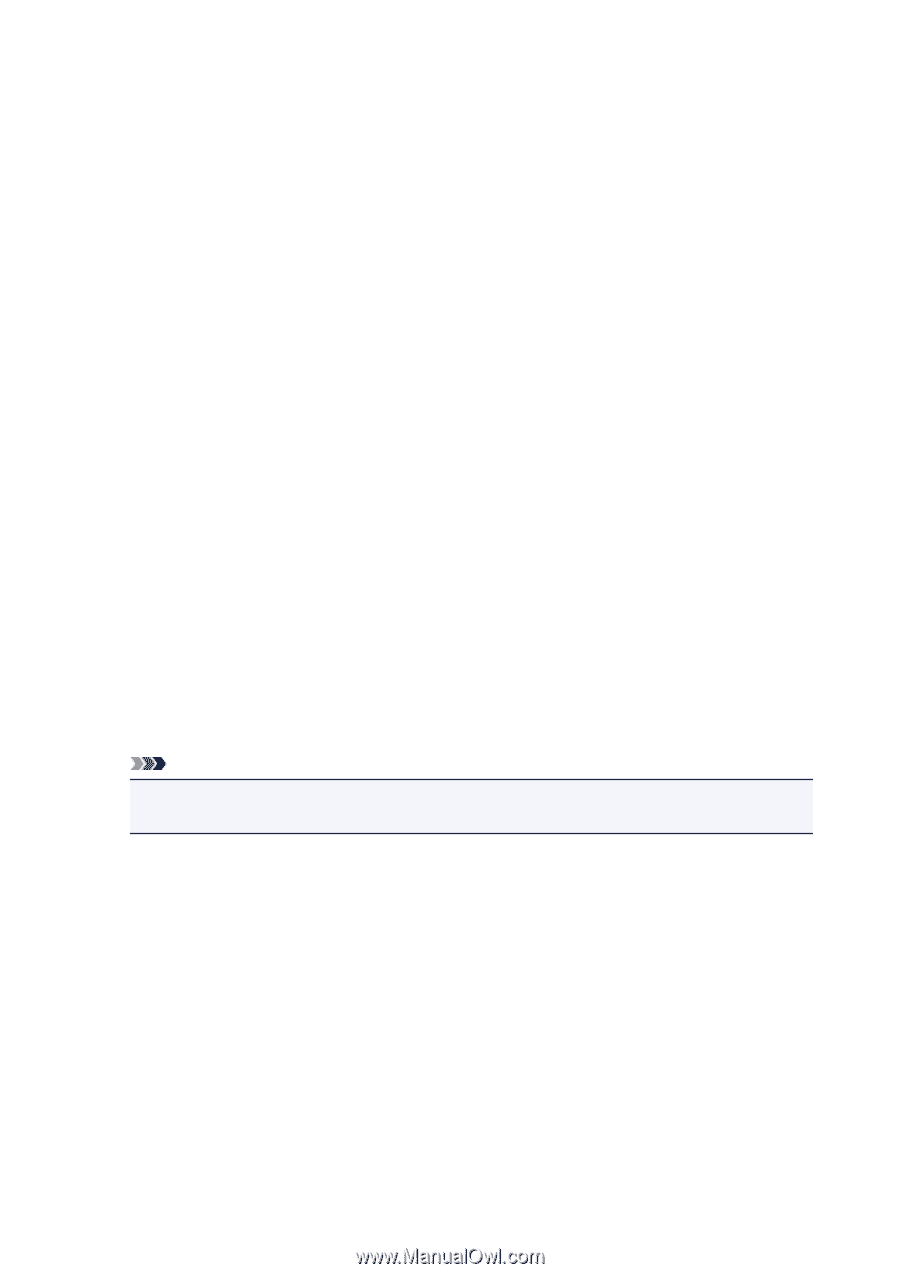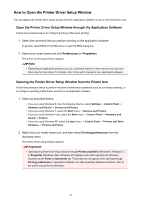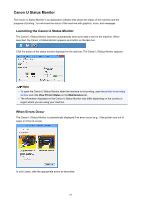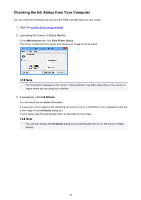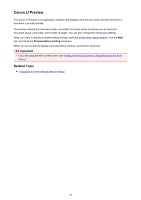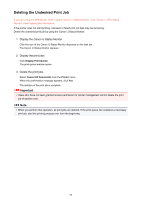Canon PIXMA MX532 Printing Guide - Page 91
Instructions for Use Printer Driver
 |
View all Canon PIXMA MX532 manuals
Add to My Manuals
Save this manual to your list of manuals |
Page 91 highlights
Instructions for Use (Printer Driver) This printer driver is subject to the following restrictions. Keep the following points in mind when using the printer driver. Restrictions on the Printer Driver • With some applications, the Copies setting in the Page Setup tab of the printer driver may not be enabled. In this case, use the copies setting in the Print dialog box of the application software. • If the selected Language in the About dialog box of the Maintenance tab does not match the operating system interface language, the printer driver setup window may not be displayed properly. • Do not change the Advanced tab items of the printer properties. If you change any of the items, you will not be able to use the following functions correctly. Also, if Print to file is selected in the Print dialog box of the application software and with applications that prohibit EMF spooling, such as Adobe Photoshop LE and MS Photo Editor, the following functions will not operate. ◦ Preview before printing on the Main tab ◦ Prevention of Print Data Loss in the Print Options dialog box on the Page Setup tab ◦ Page Layout, Tiling/Poster, Booklet, Duplex Printing, Specify Margin..., Print from Last Page, Collate, and Stamp/Background... (Stamp...) on the Page Setup tab ◦ Print a pattern for color adjustment on the Color Adjustment tab in the Manual Color Adjustment dialog box • Since the resolution in the preview display differs from the printing resolution, text and lines in the preview display may appear different from the actual print result. • With some applications, the printing is divided into multiple print jobs. To cancel printing, delete all divided print jobs. • If image data is not printed correctly, display the Print Options dialog box from the Page Setup tab and change the setting of Disable ICM required from the application software. This may solve the problem. Note • Disable ICM required from the application software cannot be used when the XPS printer driver is used. • Using the Bluetooth option under the following conditions may lock the print job with "Printing" displayed in the status monitor, even if printing has completed and the printout is ejected. If this happens, either click the Cancel Printing button on the status monitor or cancel that print job from the print job queue of the printer. ◦ When you move the machine during printing to a location where radio waves cannot reach or when the radio wave status becomes poor ◦ When you turn off the machine • When you are using a Bluetoothprinter and you cancel printing after a printer error occurs, you may not be able to execute subsequent printing operations. If this happens, turn off the machine and turn it back on again. • When you are using Bluetooth, you cannot use the operation panel on the machine while the status monitor is displayed from View Printer Status on the Maintenance tab. • Do not start up the Canon IJ Network Tool while printing. • Do not print when the Canon IJ Network Tool is running. 91