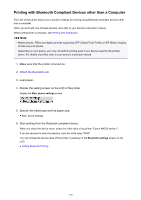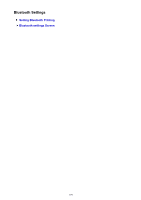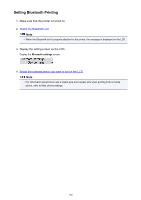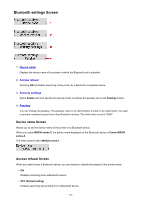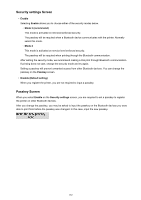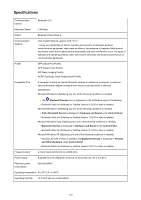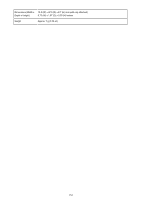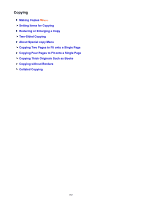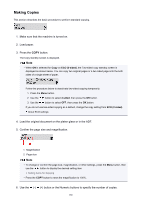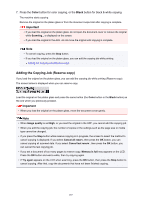Canon PIXMA MX532 Printing Guide - Page 182
Security settings Screen, Passkey Screen
 |
View all Canon PIXMA MX532 manuals
Add to My Manuals
Save this manual to your list of manuals |
Page 182 highlights
Security settings Screen • Enable Selecting Enable allows you to choose either of the security modes below. ◦ Mode 3 (recommend) This mode is activated on link level enforced security. The passkey will be required when a Bluetooth device communicates with the printer. Normally select this mode. ◦ Mode 2 This mode is activated on service level enforced security. The passkey will be required when printing through the Bluetooth communication. After setting the security mode, we recommend making a trial print through Bluetooth communication. If printing does not start, change the security mode and try again. Setting a passkey will prevent unwanted access from other Bluetooth devices. You can change the passkey on the Passkey screen. • Disable (Default setting) When you register the printer, you are not required to input a passkey. Passkey Screen When you select Enable on the Security settings screen, you are required to set a passkey to register the printer on other Bluetooth devices. After you change the passkey, you may be asked to input the passkey on the Bluetooth devices you were able to print from before the passkey was changed. In this case, input the new passkey. 182