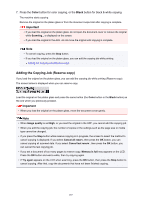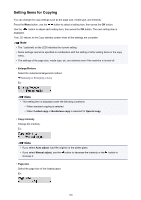Canon PIXMA MX532 Printing Guide - Page 192
Two-Sided Copying
 |
View all Canon PIXMA MX532 manuals
Add to My Manuals
Save this manual to your list of manuals |
Page 192 highlights
Two-Sided Copying You can copy two original pages or a two-sided page onto the both sides of a single sheet of paper. Note • When ON is selected for Copy on ECO (2-sided), Two-sided copying is set as a default. About ECO settings • When the original is vertical orientation and select Long side for Stapling side: • When the original is vertical orientation and select Short side for Stapling side: • When the original is horizontal orientation and select Long side for Stapling side: • When the original is horizontal orientation and select Short side for Stapling side: 1. Make sure that the machine is turned on. 2. Load the plain paper. 3. Press the COPY button. The Copy standby screen is displayed. Note • When ON is selected for Copy on ECO (2-sided), pressing the COPY button displays the Twosided copy standby screen. 4. Press the Menu button. The Copy menu screen is displayed. 5. Use the button to select Special copy, then press the OK button. 6. Use the button to select 2-sided copy, then press the OK button. 192