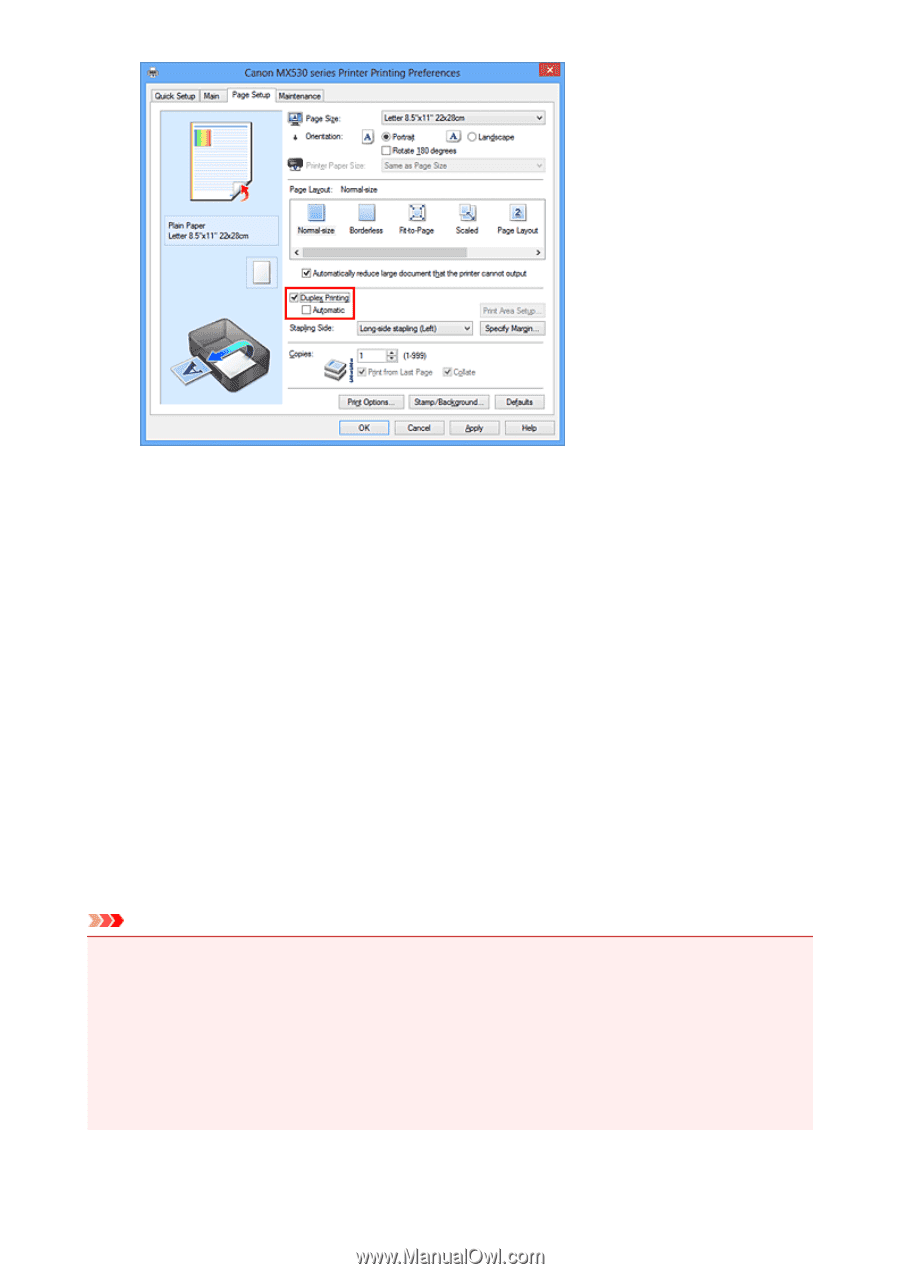Canon PIXMA MX532 Printing Guide - Page 34
Duplex Printing, Plain Paper, Media Type, Tiling/Poster, Borderless, Layout, Booklet, Stapling
 |
View all Canon PIXMA MX532 manuals
Add to My Manuals
Save this manual to your list of manuals |
Page 34 highlights
3. Select the layout Select Normal-size, Fit-to-Page, Scaled, or Page Layout from the Page Layout list. 4. Specify the side to be stapled The best Stapling Side is selected automatically from the Orientation and Page Layout settings. To change the setting, select another stapling side from the list. 5. Set the margin width If necessary, click Specify Margin... and set the margin width, and then click OK. 6. Complete the setup Click OK on the Page Setup tab. When you execute print, the document is first printed on one side of a sheet of paper. After one side is printed, reload the paper correctly according to the message. Then click Start Printing to print the opposite side. Important • Duplex Printing appears grayed out and is unavailable when: • A media type other than Plain Paper is selected from the Media Type list. • Tiling/Poster and Borderless are selected from the Page Layout list. • When Booklet is selected from the Page Layout list, Duplex Printing and Stapling Side appear grayed out and are unavailable. • Duplex Printing can be performed only when one of the following paper sizes is selected from Page Size on the Page Setup tab. • Letter 8.5"x11" 22x28cm, A4 34