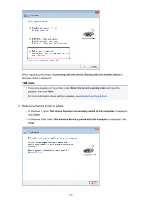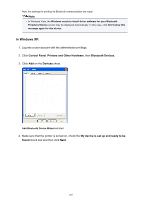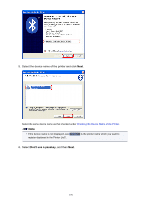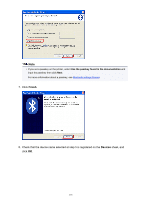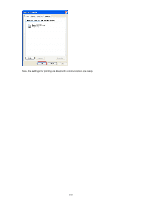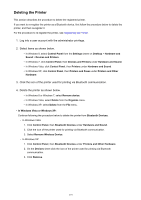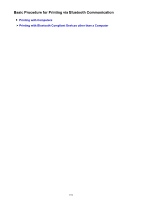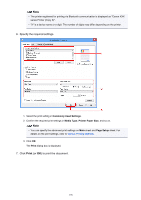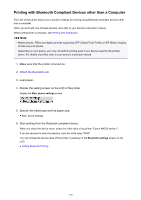Canon PIXMA MX532 Printing Guide - Page 173
Deleting the Printer
 |
View all Canon PIXMA MX532 manuals
Add to My Manuals
Save this manual to your list of manuals |
Page 173 highlights
Deleting the Printer This section describes the procedure to delete the registered printer. If you want to re-register the printer as a Bluetooth device, first follow the procedure below to delete the printer, and then re-register it. For the procedure to re-register the printer, see Registering the Printer. 1. Log into a user account with the administrator privilege. 2. Select items as shown below. • In Windows 8, select Control Panel from the Settings charm on Desktop > Hardware and Sound > Devices and Printers. • In Windows 7, click Control Panel, then Devices and Printers under Hardware and Sound. • In Windows Vista, click Control Panel, then Printers under Hardware and Sound. • In Windows XP, click Control Panel, then Printers and Faxes under Printers and Other Hardware. 3. Click the icon of the printer used for printing via Bluetooth communication. 4. Delete the printer as shown below. • In Windows 8 or Windows 7, select Remove device. • In Windows Vista, select Delete from the Organize menu. • In Windows XP, select Delete from the File menu. • In Windows Vista or Windows XP: Continue following the procedure below to delete the printer from Bluetooth Devices. ◦ In Windows Vista: 1. Click Control Panel, then Bluetooth Devices under Hardware and Sound. 2. Click the icon of the printer used for printing via Bluetooth communication. 3. Select Remove Wireless Device. ◦ In Windows XP: 1. Click Control Panel, then Bluetooth Devices under Printers and Other Hardware. 2. On the Devices sheet click the icon of the printer used for printing via Bluetooth communication. 3. Click Remove. 173