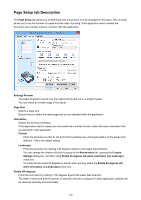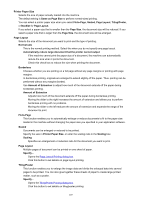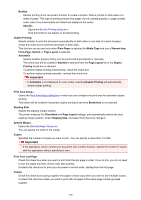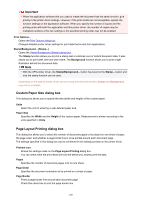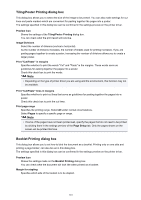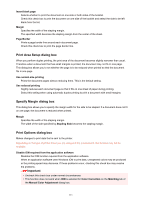Canon PIXMA MX532 Printing Guide - Page 106
Setup tab Description
 |
View all Canon PIXMA MX532 manuals
Add to My Manuals
Save this manual to your list of manuals |
Page 106 highlights
Page Setup tab Description The Page Setup tab allows you to determine how a document is to be arranged on the paper. Also, this tab allows you to set the number of copies and the order of printing. If the application which created the document has a similar function, set them with the application. Settings Preview The paper illustration shows how the original will be laid out on a sheet of paper. You can check an overall image of the layout. Page Size Selects a page size. Ensure that you select the same page size as you selected within the application. Orientation Selects the printing orientation. If the application used to create your document has a similar function, select the same orientation that you selected in that application. Portrait Prints the document so that its top and bottom positions are unchanged relative to the paper feed direction. This is the default setting. Landscape Prints the document by rotating it 90 degrees relative to the paper feed direction. You can change the rotation direction by going to the Maintenance tab, opening the Custom Settings dialog box, and then using Rotate 90 degrees left when orientation is [Landscape] check box. To rotate the document 90 degrees to the left when printing, select the Rotate 90 degrees left when orientation is [Landscape] check box. Rotate 180 degrees Prints the document by rotating it 180 degrees against the paper feed direction. The width of print area and the amount of extension that are configured in other application software will be reversed vertically and horizontally. 106