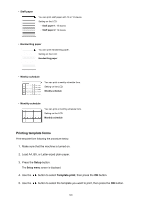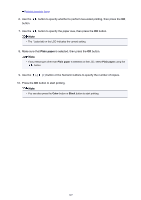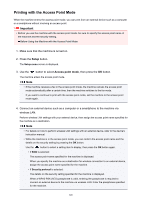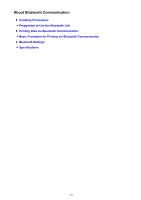Canon PIXMA MX532 Printing Guide - Page 151
Printing from Mobile Phone via Bluetooth Communication
 |
View all Canon PIXMA MX532 manuals
Add to My Manuals
Save this manual to your list of manuals |
Page 151 highlights
Printing from Mobile Phone via Bluetooth Communication This section describes the procedure to print photos through Bluetooth communication from a mobile phone with the optional Bluetooth Unit BU-30. When printing from a mobile phone through Bluetooth communication, refer also to your mobile phone's instruction manual. For the procedure to print through Bluetooth communication from the computer, refer to About Bluetooth Communication. Note • Mobile phones supporting OPP (Object Push Profile) or BIP (Basic Imaging Profile) can be used to print photos. Depending on your mobile phone, you may not perform printing even if your mobile phone supports the profiles above. For information on the profiles your mobile phone supports, refer to your mobile phone's instruction manual. 1. Make sure that the machine is turned on. 2. Load paper. 3. Attach the optional Bluetooth Unit BU-30. 4. Specify the setting of page size and media type and so on. 1. Press the Setup button. The Setup menu screen is displayed. 2. Use the button to select Device settings, then press the OK button. 3. Use the button to select Mob. phone settings, then press the OK button. For details on the print setting: Mob. phone settings 5. Start printing from a mobile phone. • For the device name, select the default value "Canon XXX series-1" (where "XXX" is your machine's name). • If you are required to input a passkey, input the default value "0000". You can change the device name of the machine, passkey, and so on from the Bluetooth settings screen. Setting Bluetooth Printing Note • Communication is possible in a range of up to about 33 ft. / 10 m depending on the conditions below. Printing speed may vary depending on the following conditions: -Presence of obstacles between the communication equipment, and radio conditions. -Presence of magnetic fields, static electricity, or electromagnetic interference. 151