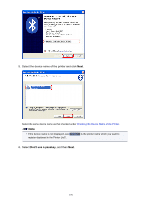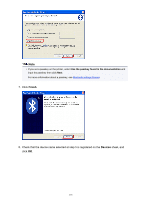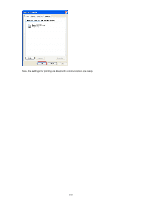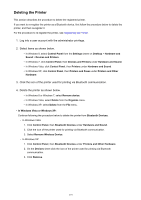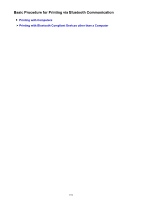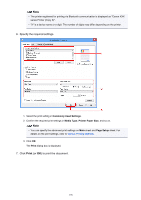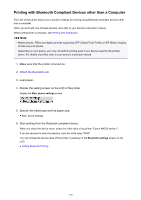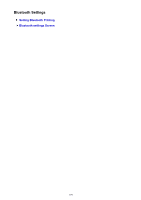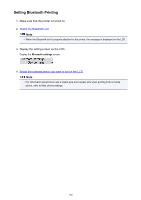Canon PIXMA MX532 Printing Guide - Page 175
Printing with Computers
 |
View all Canon PIXMA MX532 manuals
Add to My Manuals
Save this manual to your list of manuals |
Page 175 highlights
Printing with Computers When using Bluetooth communication, also refer to the computer's instruction manual. When printing from a Bluetooth compliant device other than a computer, see Printing with Bluetooth Compliant Devices other than a Computer. Note • Depending on your application software, operations may differ. For details, refer to your software application's instruction manual. The steps described in this section are for printing in Windows 8. • Bluetooth communication distance: Approx. 33 ft./10 m in normal environment. The distance may vary depending on the radio conditions or the communication equipment. 1. Make sure that the printer is turned on. 2. Attach the Bluetooth unit. 3. Load paper. 4. Create a document or open a file to print using an appropriate application software. 5. Open the printer properties dialog box. 1. Select Print on the application software's File menu. The Print dialog box opens. 2. Select the printer to which you attached the Bluetooth unit such as "Canon XXX series Printer (Copy X)" from Select Printer. 3. Click Preferences (or Properties). The Quick Setup sheet of the Printing Preferences dialog box is displayed. 175