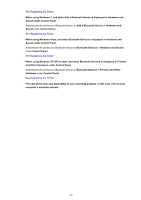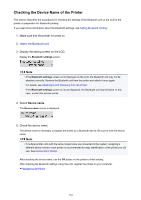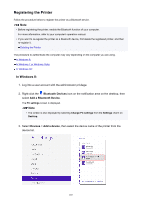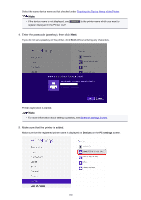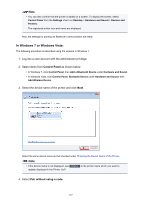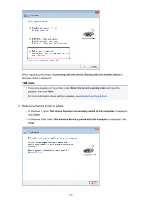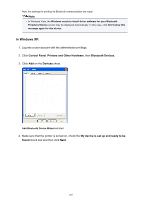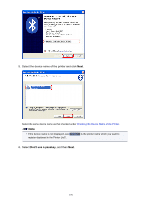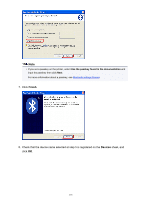Canon PIXMA MX532 Printing Guide - Page 166
Enter the passcode passkey, then click, Make sure that the printer is added.
 |
View all Canon PIXMA MX532 manuals
Add to My Manuals
Save this manual to your list of manuals |
Page 166 highlights
Select the same device name as that checked under Checking the Device Name of the Printer. Note • If the device name is not displayed, see Check 3 Is the printer name which you want to register displayed in the Printer List?. 4. Enter the passcode (passkey), then click Next. If you do not set a passkey on the printer, click Next without entering any characters. Printer registration is started. Note • For more information about setting a passkey, see Bluetooth settings Screen. 5. Make sure that the printer is added. Make sure that the registered printer name is displayed on Devices on the PC settings screen. 166
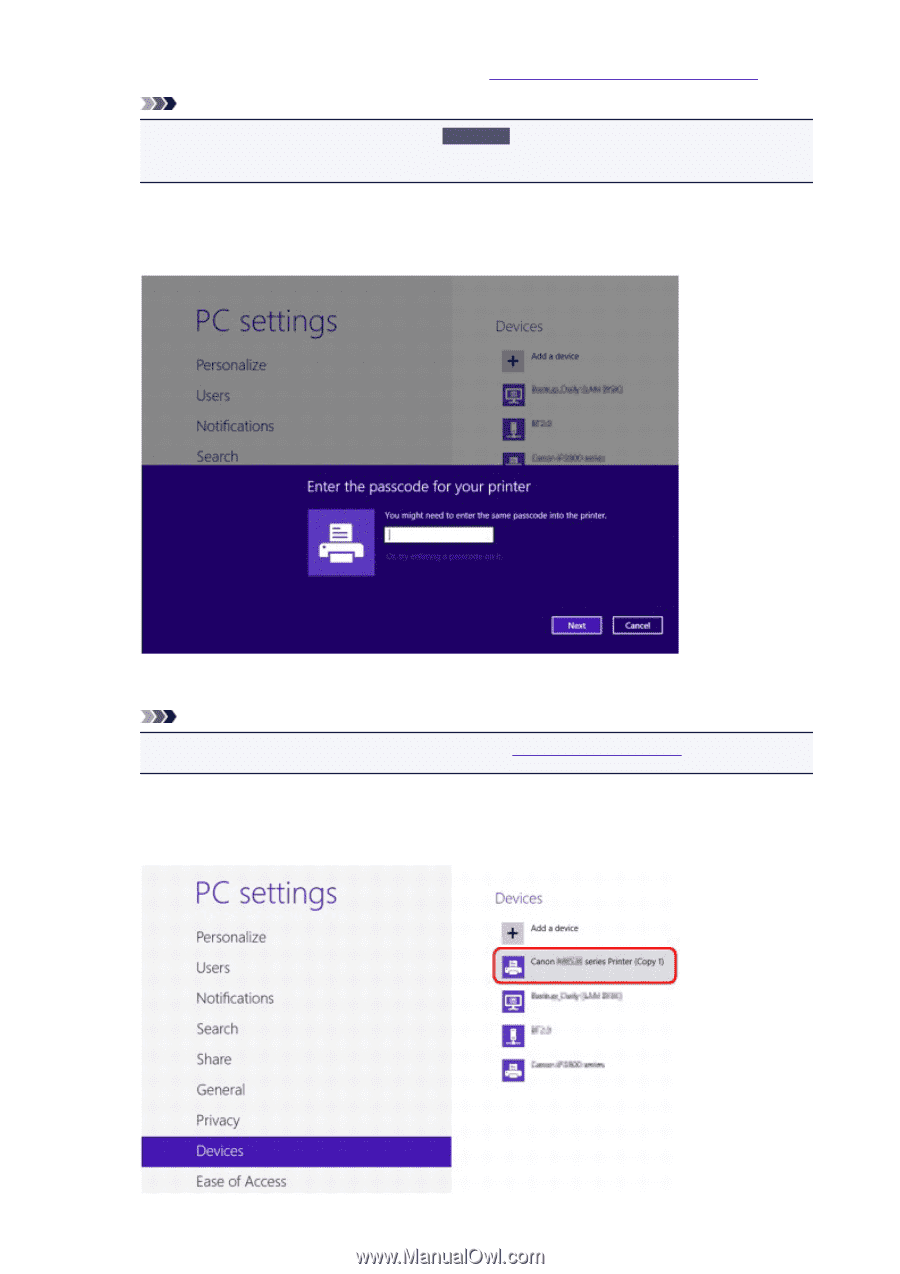
Select the same device name as that checked under
Checking the Device Name of the Printer
.
Note
•
If the device name is not displayed, see
Check 3
Is the printer name which you want to
register displayed in the Printer List?.
4.
Enter the passcode (passkey), then click
Next
.
If you do not set a passkey on the printer, click
Next
without entering any characters.
Printer registration is started.
Note
•
For more information about setting a passkey, see
Bluetooth settings Screen
.
5.
Make sure that the printer is added.
Make sure that the registered printer name is displayed on
Devices
on the
PC settings
screen.
166