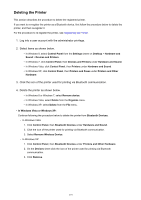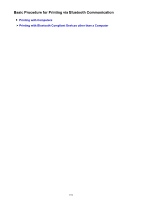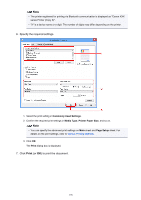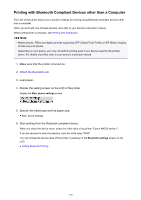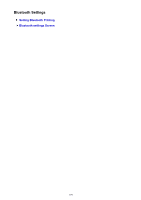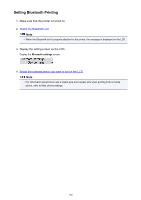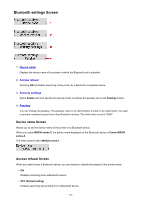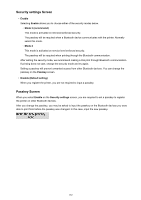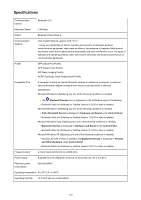Canon PIXMA MX532 Printing Guide - Page 178
Printing with Bluetooth Compliant Devices other than a Computer
 |
View all Canon PIXMA MX532 manuals
Add to My Manuals
Save this manual to your list of manuals |
Page 178 highlights
Printing with Bluetooth Compliant Devices other than a Computer The LCD of the printer allows you to perform settings for printing using Bluetooth compliant devices other than a computer. When you print with one of these devices, also refer to your device's instruction manual. When printing from a computer, see Printing with Computers. Note • Mobile phones, PDAs and digital cameras supporting OPP (Object Push Profile) or BIP (Basic Imaging Profile) can print photos. Depending on your device, you may not perform printing even if your device supports the profiles above. For details of profiles, refer to your device's instruction manual. 1. Make sure that the printer is turned on. 2. Attach the Bluetooth unit. 3. Load paper. 4. Display the setting screen on the LCD of the printer. Display the Mob. phone settings screen. 5. Specify the media type and the paper size. Mob. phone settings 6. Start printing from the Bluetooth compliant device. When you select the device name, select the initial value of the printer "Canon MX530 series-1". If you are required to input the passkey, input the initial value "0000". You can change the device name of the printer or passkey on the Bluetooth settings screen on the LCD. Setting Bluetooth Printing 178