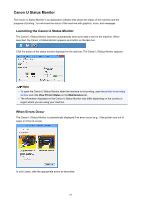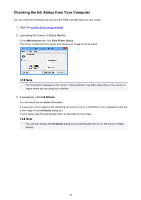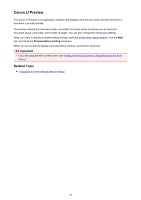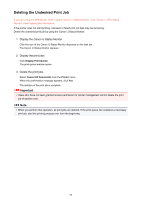Canon PIXMA MX532 Printing Guide - Page 92
Points to Note About Applications with Restrictions
 |
View all Canon PIXMA MX532 manuals
Add to My Manuals
Save this manual to your list of manuals |
Page 92 highlights
Points to Note About Applications with Restrictions • There are following restrictions in Microsoft Word (Microsoft Corporation). ◦ When Microsoft Word has the same printing functions as the printer driver, use Word to specify them. ◦ When Fit-to-Page, Scaled, or Page Layout is used for Page Layout on the Page Setup tab of the printer driver, the document may not print normally in certain versions of Word. ◦ When Page Size in Word is set to "XXX Enlarge/Reduce", the document may not print normally in certain versions of Word. If this happens, follow the procedure below. 1. Open Word's Print dialog box. 2. Open the printer driver setup window, and on the Page Setup tab, set Page Size to the same paper size that you specified in Word. 3. Set the Page Layout that you want, and then click OK to close the window. 4. Without starting printing, close the Print dialog box. 5. Open Word's Print dialog box again. 6. Open the printer driver setup window and click OK. 7. Start printing. • If bitmap printing is enabled in Adobe Illustrator (Adobe Systems Incorporated), printing may take time or some data may not be printed. Print after unchecking the Bitmap Printing check box in the Print dialog box. 92