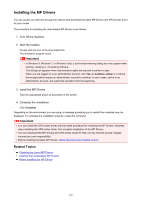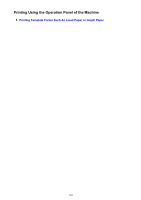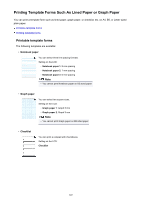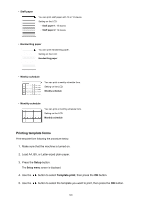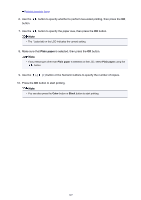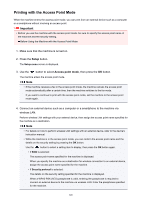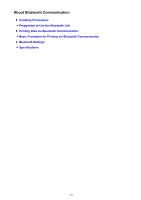Canon PIXMA MX532 Printing Guide - Page 148
Printing with the Access Point Mode - wireless
 |
View all Canon PIXMA MX532 manuals
Add to My Manuals
Save this manual to your list of manuals |
Page 148 highlights
Printing with the Access Point Mode When the machine enters the access point mode, you can print from an external device such as a computer or a smartphone without involving an access point. Important • Before you use the machine with the access point mode, be sure to specify the access point name of the machine and the security setting. Before Using the Machine with the Access Point Mode 1. Make sure that the machine is turned on. 2. Press the Setup button. The Setup menu screen is displayed. 3. Use the button to select Access point mode, then press the OK button. The machine enters the access point mode. Note • If the machine receives a fax in the access point mode, the machine cancels the access point mode automatically after a certain time, then the machine switches to the fax mode. If you want to continue to print with the access point mode, set the machine to the access point mode again. 4. Connect an external device such as a computer or a smartphone to the machine via wireless LAN. Perform wireless LAN settings with your external device, then assign the access point name specified for the machine as a destination. Note • For details on how to perform wireless LAN settings with an external device, refer to the device's instruction manual. • While the machine is in the access point mode, you can confirm the access point name and the details on the security setting by pressing the OK button. Use the button to select a setting item to display, then press the OK button again. • If SSID is selected: The access point name specified for the machine is displayed. When you specify the machine as a destination for wireless connection to an external device, assign the access point name specified for the machine. • If Security protocol is selected: The details on the security setting specified for the machine is displayed. When a WPA2-PSK (AES) passphrase is valid, entering the passphrase is required to connect an external device to the machine via wireless LAN. Enter the passphrase specified for the machine. 148