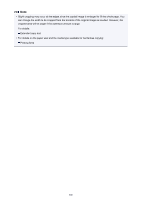Canon PIXMA MX532 Printing Guide - Page 197
or reduce
 |
View all Canon PIXMA MX532 manuals
Add to My Manuals
Save this manual to your list of manuals |
Page 197 highlights
If you have the next page to scan, load it on the platen glass and press the OK button. The machine starts copying. If you do not need more scanning, press the tone button to start copying. The machine starts copying. Note • You can add the copying job while printing. Adding the Copying Job (Reserve copy) • When the document has been loaded in the ADF: The machine starts scanning the next sheet of document automatically after one sheet of document finishes being scanned. Note • If Memory is full appears on the LCD when scanning, set the image quality to Standard or reduce the number of sheets of documents, then try copying again. If the problem is not resolved, set the image quality to Draft and try copying again. 197

If you have the next page to scan, load it on the platen glass and press the
OK
button. The
machine starts copying.
If you do not need more scanning, press the tone button to start copying. The machine starts
copying.
Note
•
You can add the copying job while printing.
Adding the Copying Job (Reserve copy)
•
When the document has been loaded in the ADF:
The machine starts scanning the next sheet of document automatically after one sheet of
document finishes being scanned.
Note
• If
Memory is full
appears on the LCD when scanning, set the image quality to
Standard
or reduce the
number of sheets of documents, then try copying again. If the problem is not resolved, set the image
quality to
Draft
and try copying again.
197