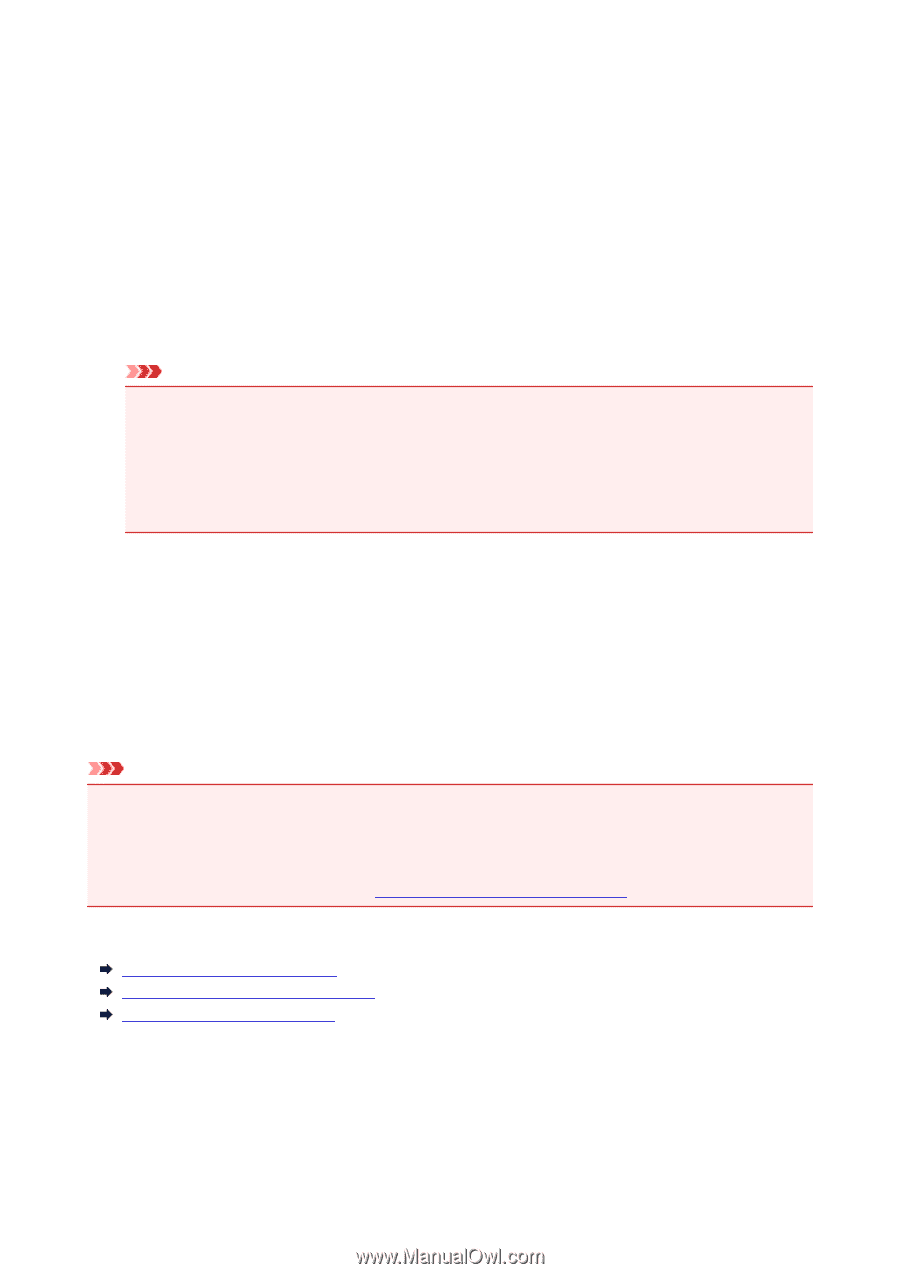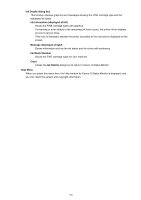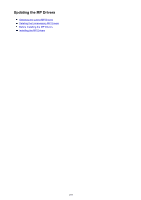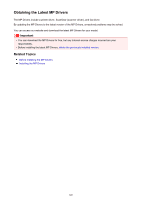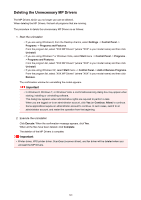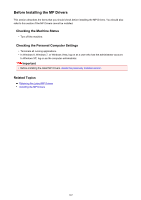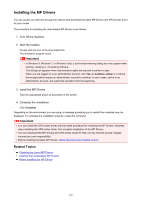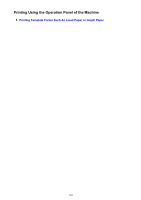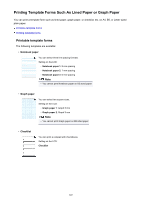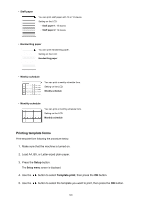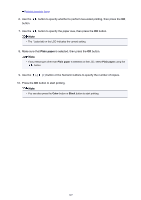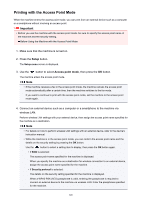Canon PIXMA MX532 Printing Guide - Page 143
Installing the MP Drivers
 |
View all Canon PIXMA MX532 manuals
Add to My Manuals
Save this manual to your list of manuals |
Page 143 highlights
Installing the MP Drivers You can access our web site through the Internet and download the latest MP Drivers and XPS printer driver for your model. The procedure for installing the downloaded MP Drivers is as follows: 1. Turn off the machine 2. Start the installer Double-click the icon of the downloaded file. The installation program starts. Important • In Windows 8, Windows 7, or Windows Vista, a confirmation/warning dialog box may appear when starting, installing or uninstalling software. This dialog box appears when administrative rights are required to perform a task. When you are logged on to an administrator account, click Yes (or Continue, Allow) to continue. Some applications require an administrator account to continue. In such cases, switch to an administrator account, and restart the operation from the beginning. 3. Install the MP Drivers Take the appropriate action as described on the screen. 4. Complete the installation Click Complete. Depending on the environment you are using, a message prompting you to restart the computer may be displayed. To complete the installation properly, restart the computer. Important • You can install the XPS printer driver with the same procedure for installing the MP Drivers. However, when installing the XPS printer driver, first complete installation of the MP Drivers. • You can download the MP Drivers and XPS printer driver for free, but any Internet access charges incurred are your responsibility. • Before installing the latest MP Drivers, delete the previously installed version. Related Topics Obtaining the Latest MP Drivers Deleting the Unnecessary MP Drivers Before Installing the MP Drivers 143