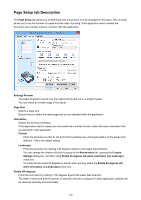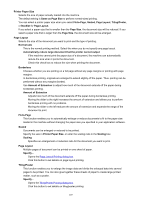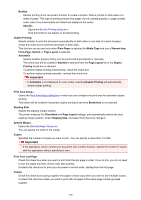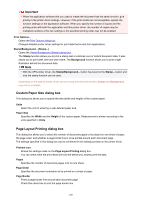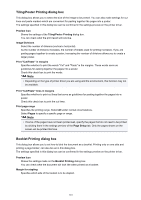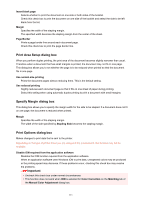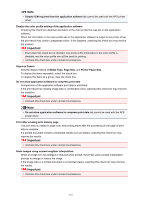Canon PIXMA MX532 Printing Guide - Page 107
Same as Size
 |
View all Canon PIXMA MX532 manuals
Add to My Manuals
Save this manual to your list of manuals |
Page 107 highlights
Printer Paper Size Selects the size of paper actually loaded into the machine. The default setting is Same as Page Size to perform normal-sized printing. You can select a printer paper size when you select Fit-to-Page, Scaled, Page Layout, Tiling/Poster, or Booklet for Page Layout. If you select a paper size that is smaller than the Page Size, the document size will be reduced. If you select a paper size that is larger than the Page Size, the document size will be enlarged. Page Layout Selects the size of the document you want to print and the type of printing. Normal-size This is the normal printing method. Select this when you do not specify any page layout. Automatically reduce large document that the printer cannot output If the machine cannot print the paper size of a document, the machine can automatically reduce the size when it prints the document. Check this check box to reduce the size when printing the document. Borderless Chooses whether you are printing on a full page without any page margins or printing with page margins. In borderless printing, originals are enlarged to extend slightly off the paper. Thus, printing can be performed without any margins (border). Use Amount of Extension to adjust how much of the document extends off the paper during borderless printing. Amount of Extension Adjusts how much of the document extends off the paper during borderless printing. Moving the slider to the right increases the amount of extension and allows you to perform borderless printing with no problems. Moving the slider to the left reduces the amount of extension and expands the range of the document to print. Fit-to-Page This function enables you to automatically enlarge or reduce documents to fit to the paper size loaded in the machine without changing the paper size you specified in your application software. Scaled Documents can be enlarged or reduced to be printed. Specify the size in Printer Paper Size, or enter the scaling ratio in the Scaling box. Scaling Specifies an enlargement or reduction ratio for the document you want to print. Page Layout Multiple pages of document can be printed on one sheet of paper. Specify... Opens the Page Layout Printing dialog box. Click this button to set details on page layout printing. Tiling/Poster This function enables you to enlarge the image data and divide the enlarged data into several pages to be printed. You can also glue together these sheets of paper to create large printed matter, such as a poster. Specify... Opens the Tiling/Poster Printing dialog box. Click this button to set details on tiling/poster printing. 107