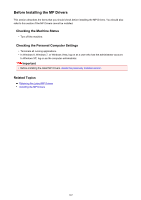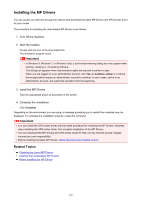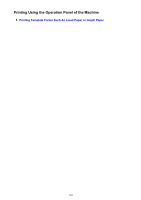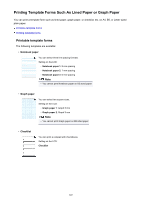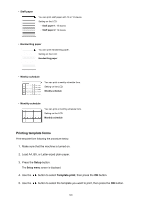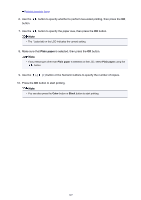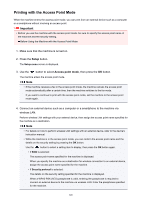Canon PIXMA MX532 Printing Guide - Page 147
Plain paper
 |
View all Canon PIXMA MX532 manuals
Add to My Manuals
Save this manual to your list of manuals |
Page 147 highlights
Printable template forms 6. Use the button. button to specify whether to perform two-sided printing, then press the OK 7. Use the button to specify the paper size, then press the OK button. Note • The * (asterisk) on the LCD indicates the current setting. 8. Make sure that Plain paper is selected, then press the OK button. Note • If any media type other than Plain paper is selected on the LCD, select Plain paper using the button. 9. Use the (-) (+) button or the Numeric buttons to specify the number of copies. 10. Press the OK button to start printing. Note • You can also press the Color button or Black button to start printing. 147

Printable template forms
6.
Use the
button to specify whether to perform two-sided printing, then press the
OK
button.
7.
Use the
button to specify the paper size, then press the
OK
button.
Note
•
The * (asterisk) on the LCD indicates the current setting.
8.
Make sure that
Plain paper
is selected, then press the
OK
button.
Note
•
If any media type other than
Plain paper
is selected on the LCD, select
Plain paper
using the
button.
9.
Use the
(-)
(+) button or the Numeric buttons to specify the number of copies.
10.
Press the
OK
button to start printing.
Note
•
You can also press the
Color
button or
Black
button to start printing.
147