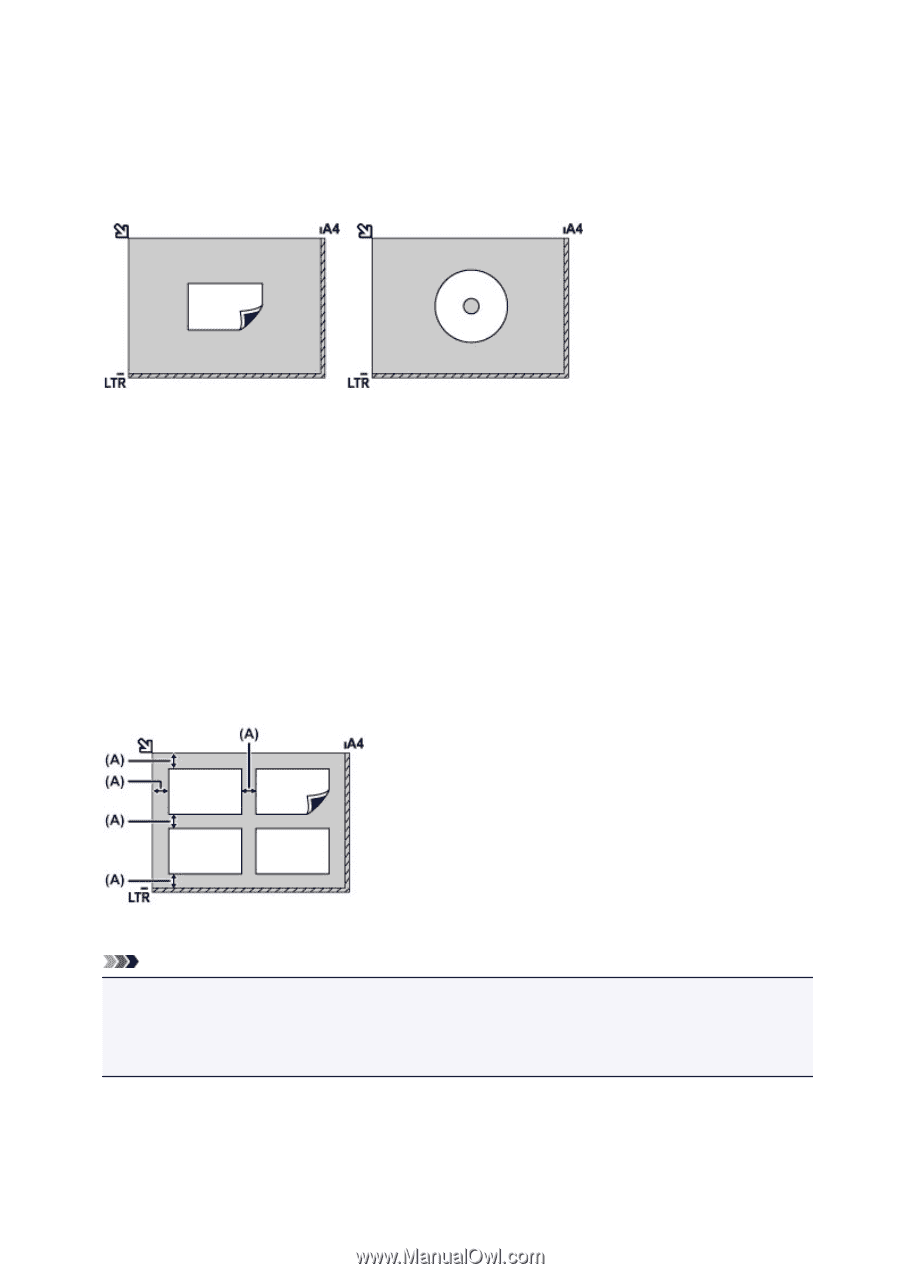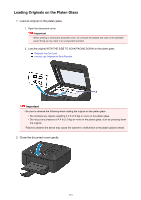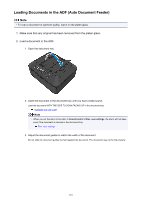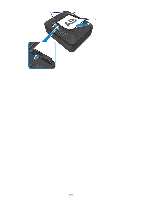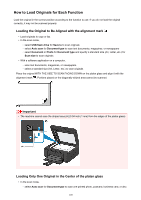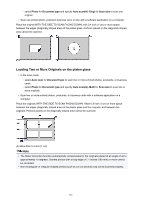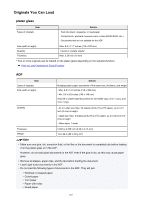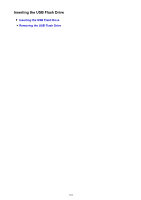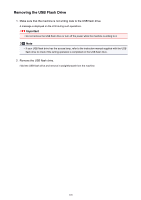Canon PIXMA MX532 Getting Started Guide - Page 121
Loading Two or More Originals on the platen glass
 |
View all Canon PIXMA MX532 manuals
Add to My Manuals
Save this manual to your list of manuals |
Page 121 highlights
◦ select Photo for Document type and specify Auto scan(A) -Singl for Scan size to scan one original • Scan one printed photo, postcard, business card, or disc with a software application on a computer Place the original WITH THE SIDE TO SCAN FACING DOWN, with 0.4 inch (1 cm) or more space between the edges (diagonally striped area) of the platen glass. Portions placed on the diagonally striped area cannot be scanned. Loading Two or More Originals on the platen glass • In the scan mode, ◦ select Auto scan for Document type to scan two or more printed photos, postcards, or business cards ◦ select Photo for Document type and specify Auto scan(A) -Multi for Scan size to scan two or more originals • Scan two or more printed photos, postcards, or business cards with a software application on a computer Place the originals WITH THE SIDE TO SCAN FACING DOWN. Allow 0.4 inch (1 cm) or more space between the edges (diagonally striped area) of the platen glass and the originals, and between the originals. Portions placed on the diagonally striped area cannot be scanned. (A) More than 0.4 inch (1 cm) Note • The Skew Correction function automatically compensates for the originals placed at an angle of up to approximately 10 degrees. Slanted photos with a long edge of 7.1 inches (180 mm) or more cannot be corrected. • Non-rectangular or irregular shaped photos (such as cut out photos) may not be scanned properly. 121