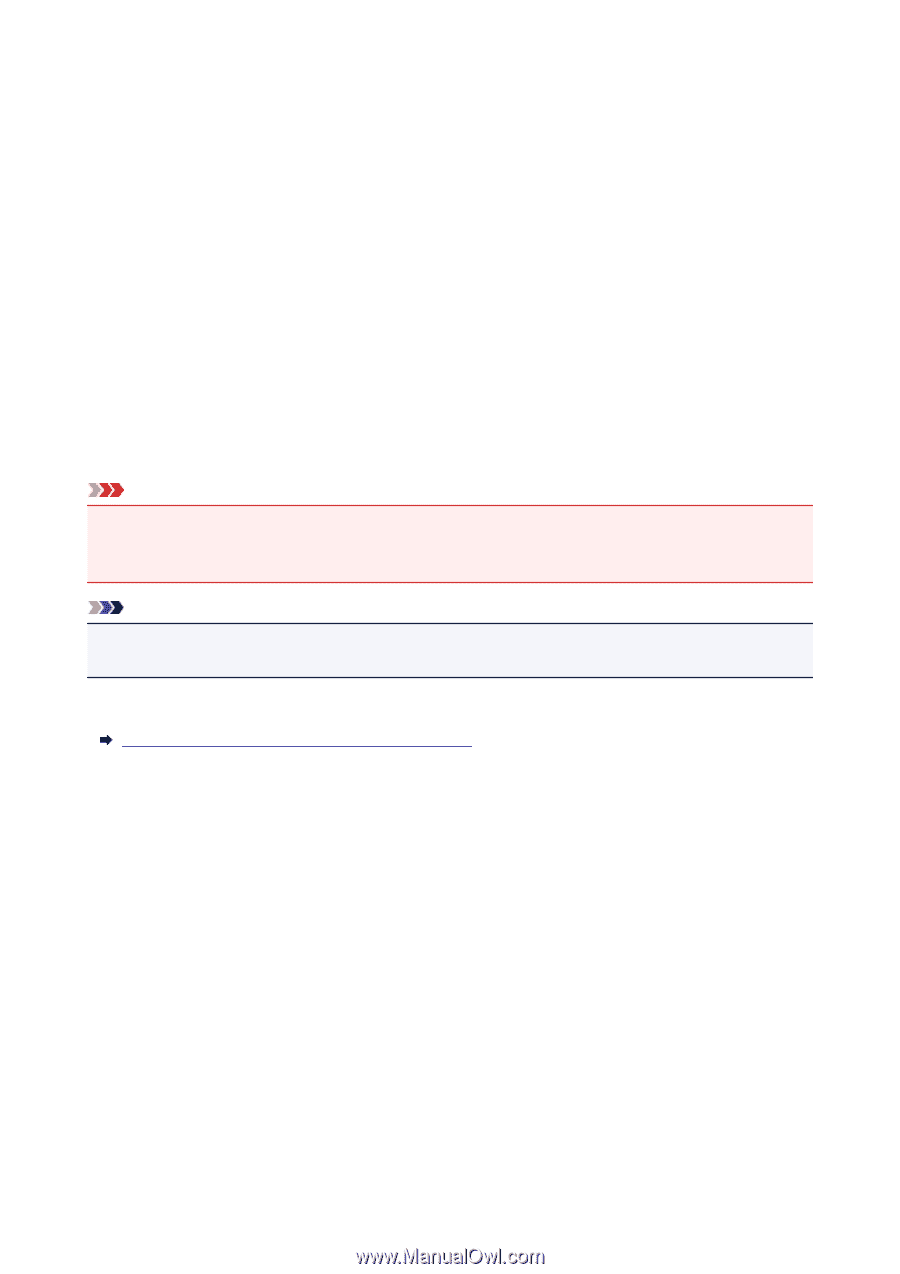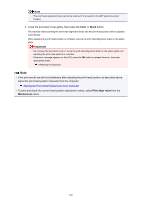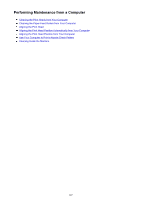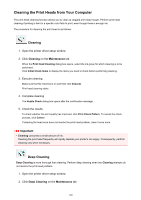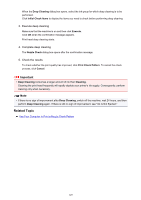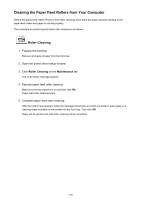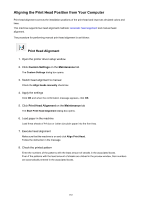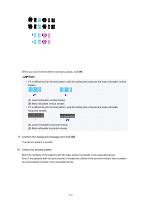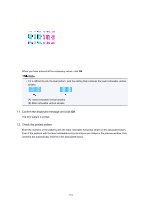Canon PIXMA MX532 Getting Started Guide - Page 149
Related Topic
 |
View all Canon PIXMA MX532 manuals
Add to My Manuals
Save this manual to your list of manuals |
Page 149 highlights
When the Deep Cleaning dialog box opens, select the ink group for which deep cleaning is to be performed. Click Initial Check Items to display the items you need to check before performing deep cleaning. 3. Execute deep cleaning Make sure that the machine is on and then click Execute. Click OK when the confirmation message appears. Print head deep cleaning starts. 4. Complete deep cleaning The Nozzle Check dialog box opens after the confirmation message. 5. Check the results To check whether the print quality has improved, click Print Check Pattern. To cancel the check process, click Cancel. Important • Deep Cleaning consumes a larger amount of ink than Cleaning. Cleaning the print head frequently will rapidly deplete your printer's ink supply. Consequently, perform cleaning only when necessary. Note • If there is no sign of improvement after Deep Cleaning, switch off the machine, wait 24 hours, and then perform Deep Cleaning again. If there is still no sign of improvement, see "Ink Is Not Ejected." Related Topic Use Your Computer to Print a Nozzle Check Pattern 149