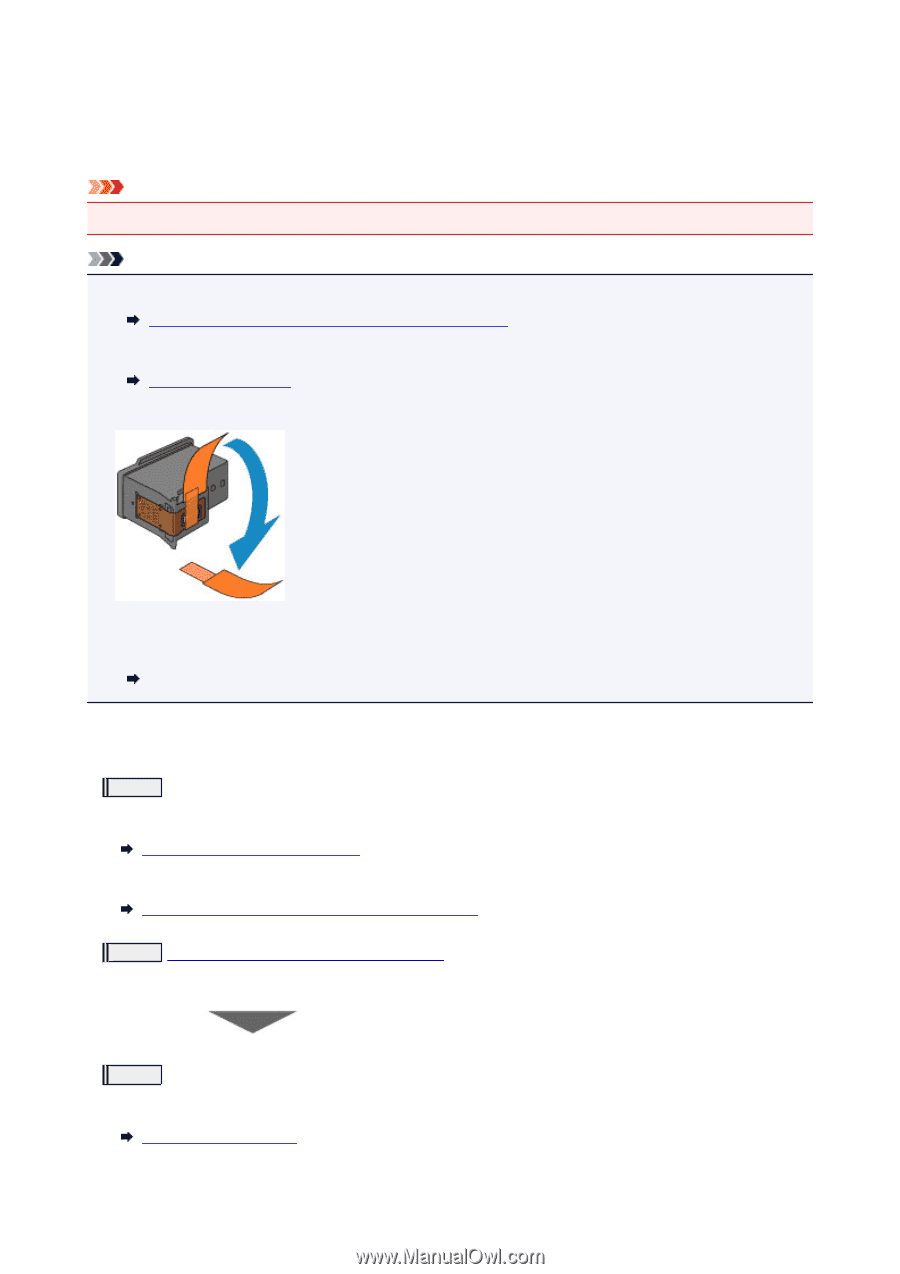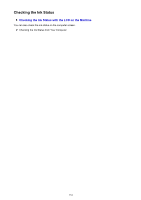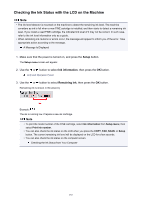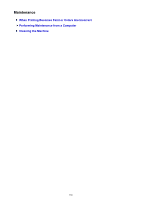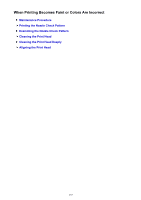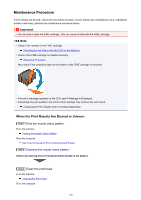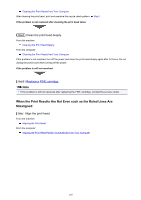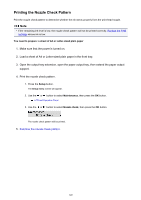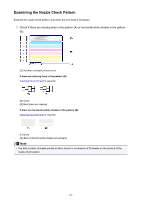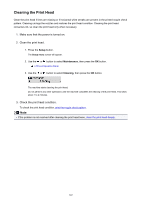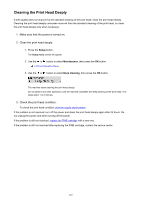Canon PIXMA MX532 Getting Started Guide - Page 138
Maintenance Procedure
 |
View all Canon PIXMA MX532 manuals
Add to My Manuals
Save this manual to your list of manuals |
Page 138 highlights
Maintenance Procedure If print results are blurred, colors are not printed correctly, or print results are unsatisfactory (e.g. misaligned printed ruled lines), perform the maintenance procedure below. Important • Do not rinse or wipe the FINE cartridge. This can cause trouble with the FINE cartridge. Note • Check if ink remains in the FINE cartridge. Checking the Ink Status with the LCD on the Machine • Check if the FINE cartridge is installed correctly. Replacing Procedure Also check if the protective tape on the bottom of the FINE cartridge is removed. • If an error message appears on the LCD, see A Message Is Displayed. • Increasing the print quality in the printer driver settings may improve the print result. Changing the Print Quality and Correcting Image Data When the Print Results Are Blurred or Uneven: Step1 Print the nozzle check pattern. From the machine Printing the Nozzle Check Pattern From the computer Use Your Computer to Print a Nozzle Check Pattern Step2 Examine the nozzle check pattern. If there are missing lines or horizontal white streaks in the pattern: Step3 Clean the print head. From the machine Cleaning the Print Head From the computer 138