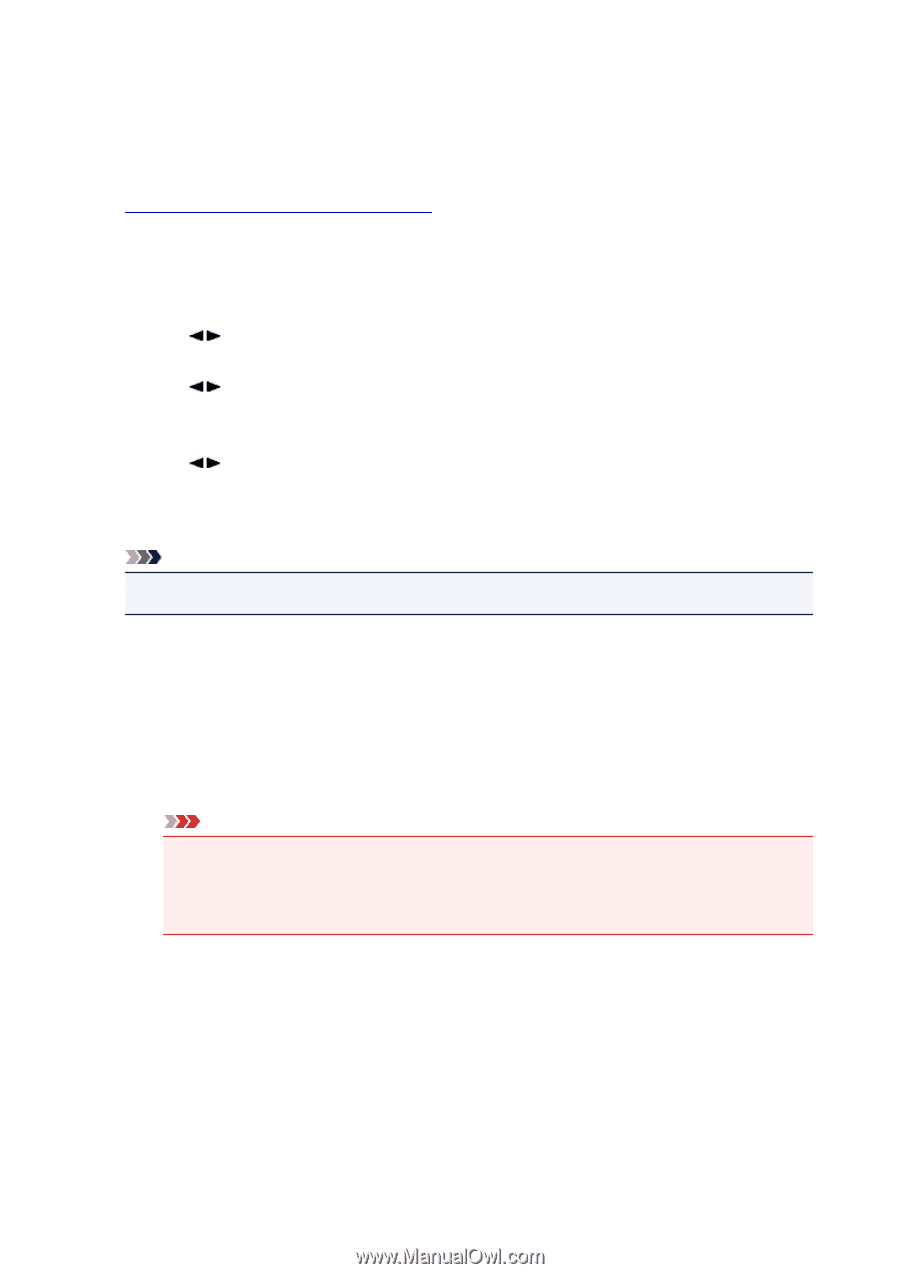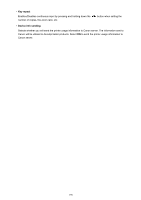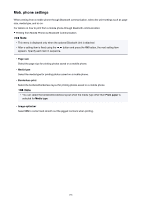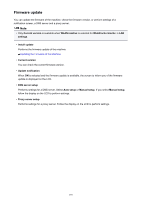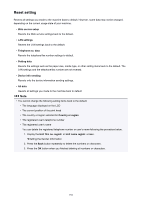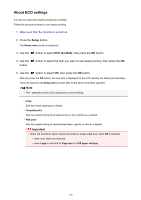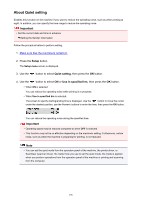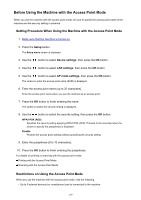Canon PIXMA MX532 Getting Started Guide - Page 195
About ECO settings
 |
View all Canon PIXMA MX532 manuals
Add to My Manuals
Save this manual to your list of manuals |
Page 195 highlights
About ECO settings You can set automatic duplex printing as a default. Follow the procedure below to use duplex printing. 1. Make sure that the machine is turned on. 2. Press the Setup button. The Setup menu screen is displayed. 3. Use the button to select ECO (2-sided), then press the OK button. 4. Use the button. button to select the item you want to use duplex printing, then press the OK 5. Use the button to select ON, then press the OK button. After you press the OK button, the next item is displayed on the LCD. Specify the setting as necessary. The LCD returns to the Setup menu screen after all the items have been specified. Note • The * (asterisk) on the LCD indicates the current setting. • Copy Sets two-sided copying as a default. • Template print Sets two-sided printing of template forms on the machine as a default. • FAX print Sets two-sided printing of sent/received faxes, reports, or lists as a default. Important • Under the conditions below, faxes are printed in single-sided even when ON is selected. • when color faxes are received • when Legal is selected for Page size on FAX paper settings. 195