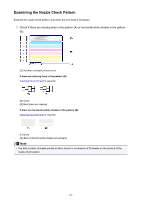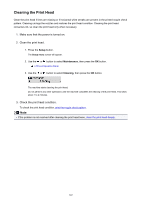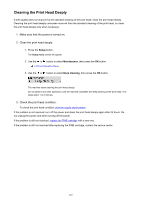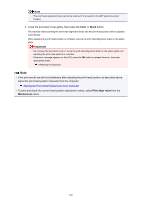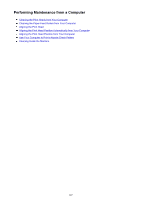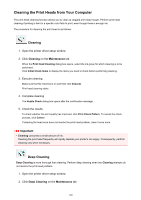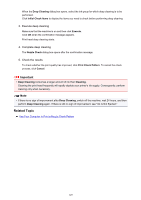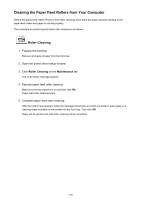Canon PIXMA MX532 Getting Started Guide - Page 146
Color, Black
 |
View all Canon PIXMA MX532 manuals
Add to My Manuals
Save this manual to your list of manuals |
Page 146 highlights
Note • The print head alignment sheet cannot be scanned if it is loaded in the ADF (Auto Document Feeder). 2. Close the document cover gently, then press the Color or Black button. The machine starts scanning the print head alignment sheet, and the print head position will be adjusted automatically. When adjusting the print head position is complete, remove the print head alignment sheet on the platen glass. Important • Do not open the document cover or move the print head alignment sheet on the platen glass until adjusting the print head position is complete. • If the error message appears on the LCD, press the OK button to release the error, then take appropriate action. A Message Is Displayed Note • If the print results are still not satisfactory after adjusting the print head position as described above, adjust the print head position manually from the computer. Aligning the Print Head Position from Your Computer • To print and check the current head position adjustment values, select Print align value from the Maintenance menu. 146