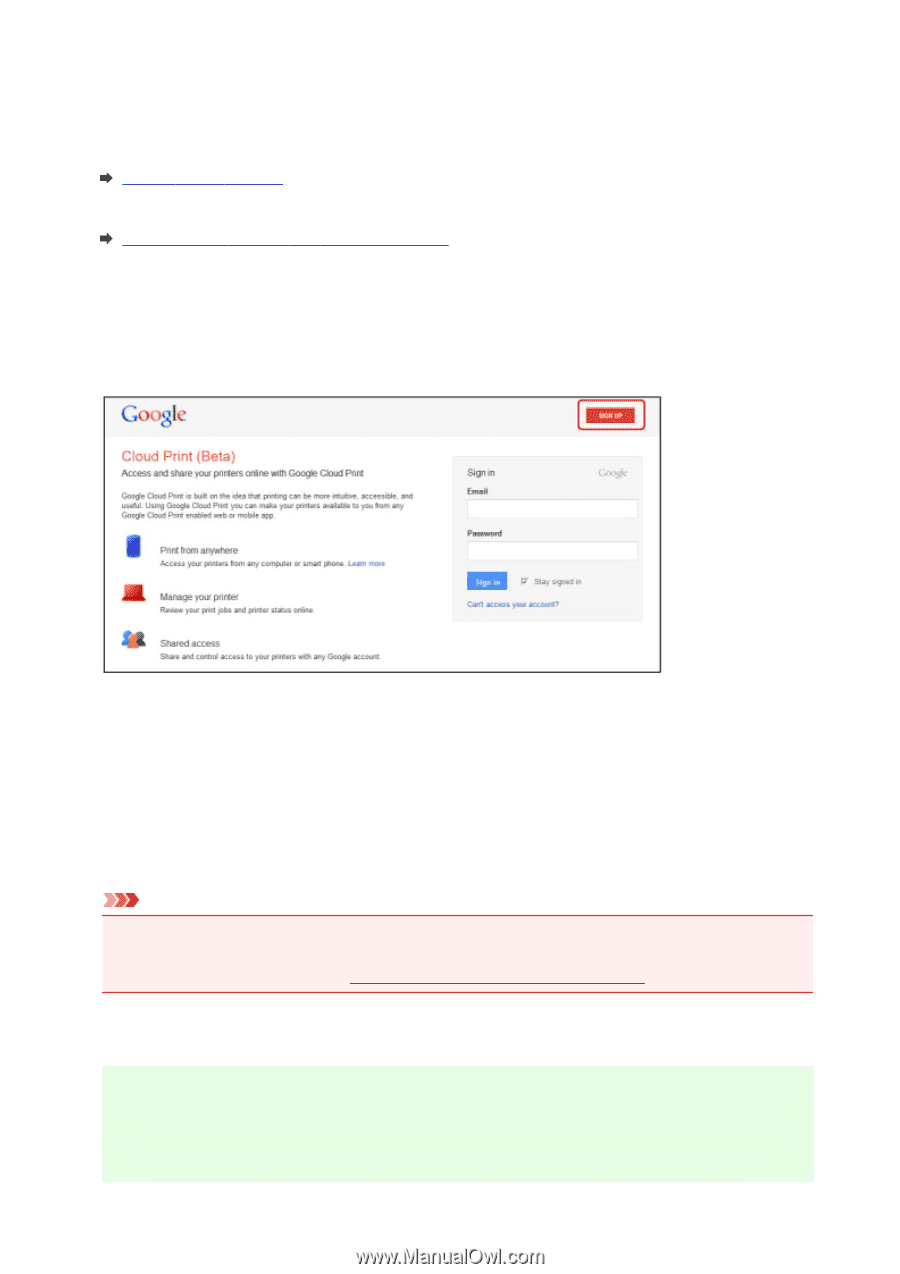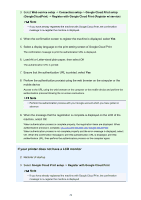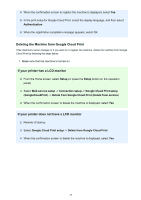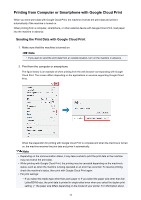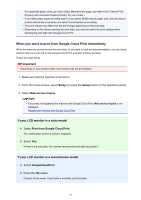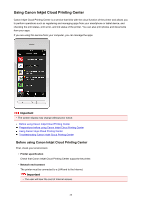Canon PIXMA MX532 Getting Started Guide - Page 23
Preparations for Printing with Google Cloud Print
 |
View all Canon PIXMA MX532 manuals
Add to My Manuals
Save this manual to your list of manuals |
Page 23 highlights
Preparations for Printing with Google Cloud Print To print with Google Cloud Print, you need to get Google account and register the machine with Google Cloud Print in advance. Getting Google Account If you already have Google account, register the machine. Registering the Machine with Google Cloud Print Getting Google Account First, get your Google account in order to register the machine with Google Cloud Print. Access to Google Cloud Print with the web browser on the computer or the mobile device, then register the required information. * The screen above may change without prior notice. Registering the Machine with Google Cloud Print Register the machine with Google Cloud Print. The authentication procedure using the web browser on the computer or the mobile device is required in the process of registering. Because the authentication URL is printed from machine when the authentication process is performed, prepare A4 or Letter-sized plain paper. Important • LAN connection with the machine and Internet connection are required to register the machine and to print with Google Cloud Print. Internet connection fees apply. • If the machine's owner changes, delete the machine from Google Cloud Print. 1. Make sure that the machine is turned on If your printer has a LCD monitor 2. From the Home screen, select Setup (or press the Setup button on the operation panel) 23