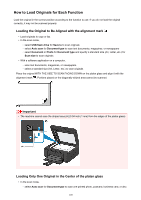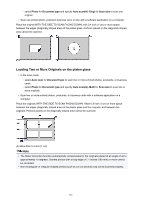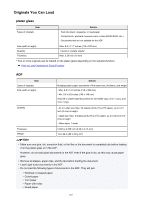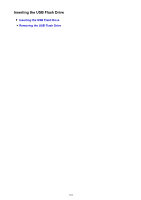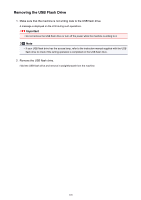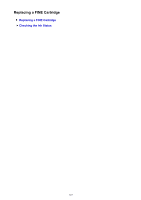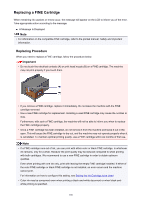Canon PIXMA MX532 Getting Started Guide - Page 125
Insert the USB flash drive into the USB flash drive port.
 |
View all Canon PIXMA MX532 manuals
Add to My Manuals
Save this manual to your list of manuals |
Page 125 highlights
Inserting the USB Flash Drive Note • This device incorporates exFAT technology licensed from Microsoft. • If your USB flash drive cannot be inserted into the USB flash drive port of the machine, you may be required to use an extension cable for the USB flash drive. Purchase it at electronics retail stores. • Some USB flash drives may have recognition problem, and these devices may not guarantee proper operation of the machine. • You may not be able to use USB flash drives with security function. 1. Insert the USB flash drive into the USB flash drive port. Make sure that the USB flash drive is correctly oriented before inserting it straightforward into the USB flash drive port. 125
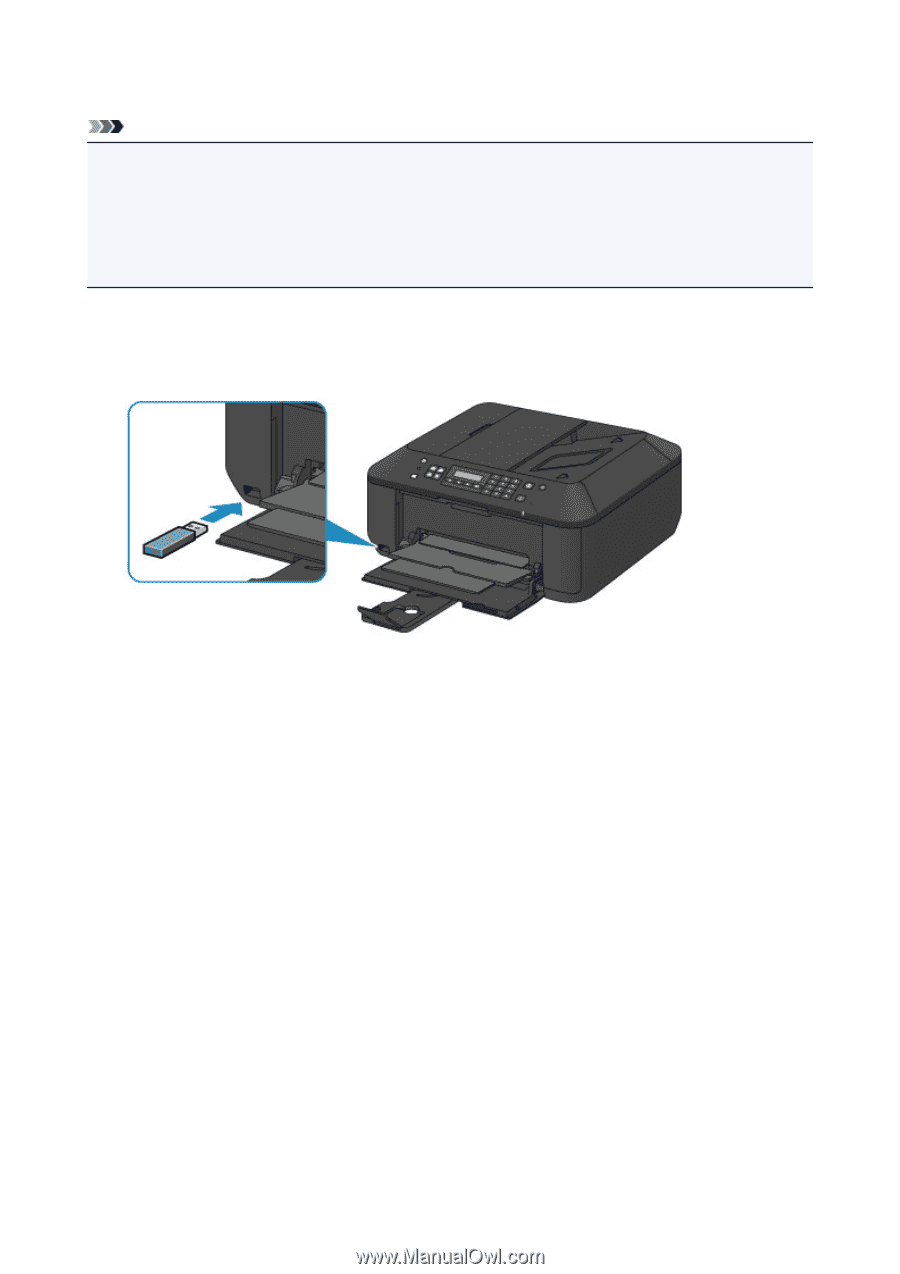
Inserting the USB Flash Drive
Note
•
This device incorporates exFAT technology licensed from Microsoft.
•
If your USB flash drive cannot be inserted into the USB flash drive port of the machine, you may be
required to use an extension cable for the USB flash drive. Purchase it at electronics retail stores.
•
Some USB flash drives may have recognition problem, and these devices may not guarantee proper
operation of the machine.
•
You may not be able to use USB flash drives with security function.
1.
Insert the USB flash drive into the USB flash drive port.
Make sure that the USB flash drive is correctly oriented before inserting it straightforward into the USB
flash drive port.
125