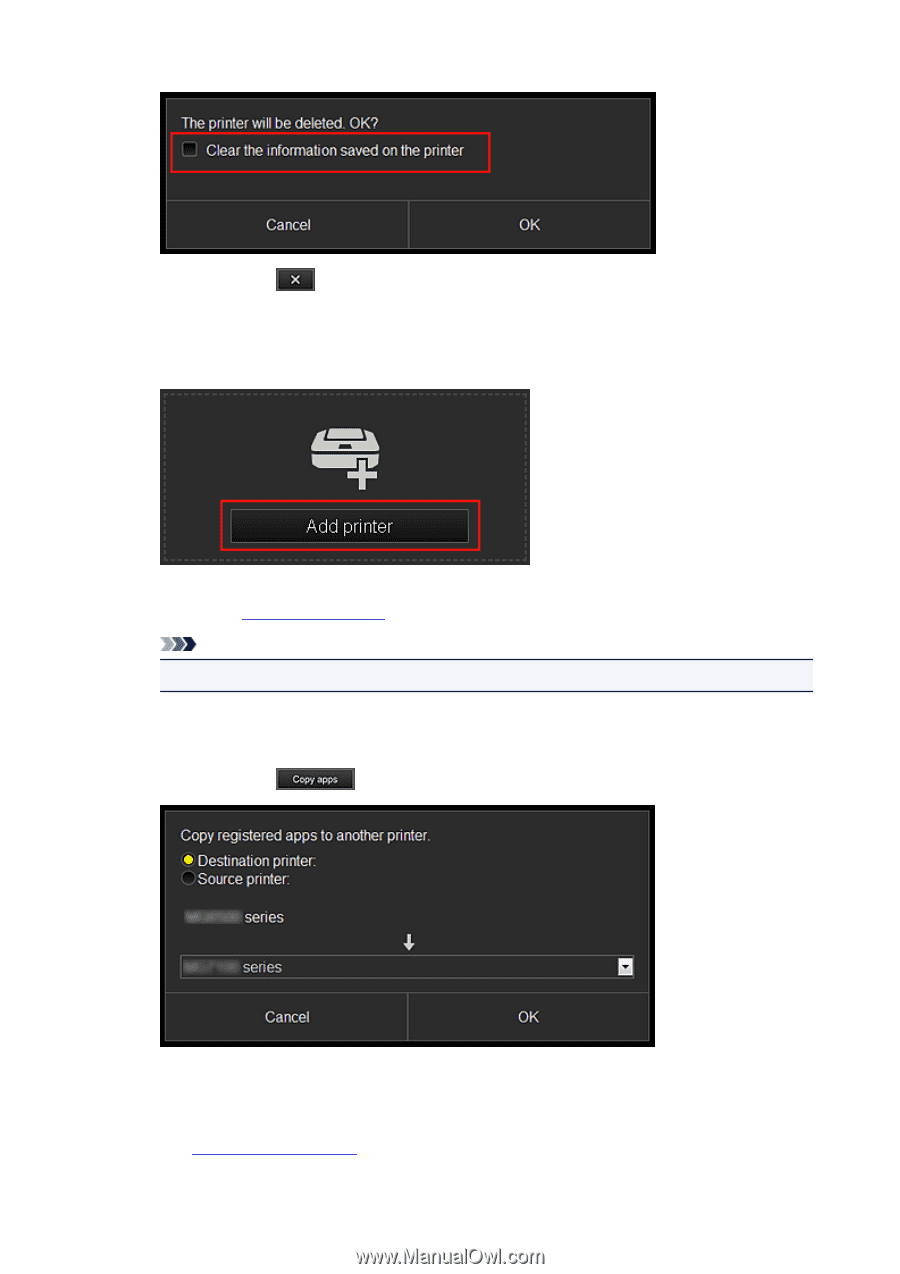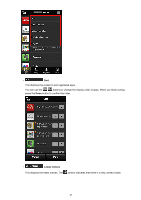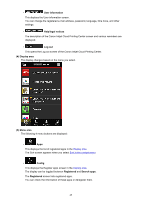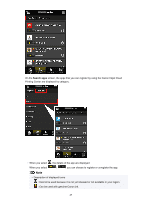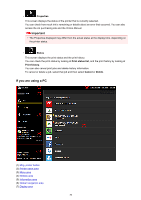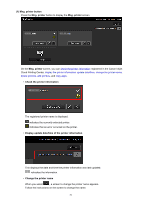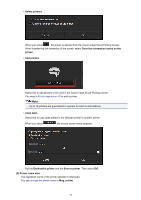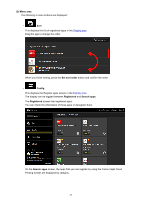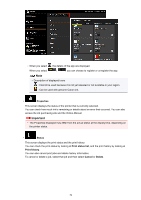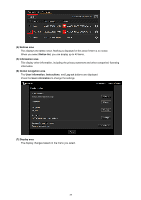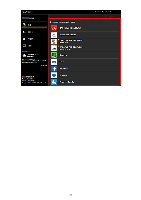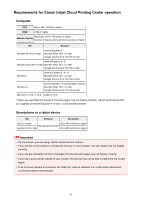Canon PIXMA MX532 Getting Started Guide - Page 52
Delete printers, Clear the information saved on the, printer, Add printers, Copy apps, Destination
 |
View all Canon PIXMA MX532 manuals
Add to My Manuals
Save this manual to your list of manuals |
Page 52 highlights
• Delete printers When you select , the printer is deleted from the Canon Inkjet Cloud Printing Center. When transferring the ownership of the printer, select Clear the information saved on the printer. • Add printers Select this to add printers to be used in the Canon Inkjet Cloud Printing Center. You need a Printer registration ID to add a printer. Note • Up to 16 printers are guaranteed to operate for each e-mail address. • Copy apps Select this to copy apps added in the selected printer to another printer. When you select , the screen shown below appears. Set the Destination printer and the Source printer. Then select OK. (2) Printer name area The registered name of the printer selected is displayed. You can change the printer name in Mng. printer. 52