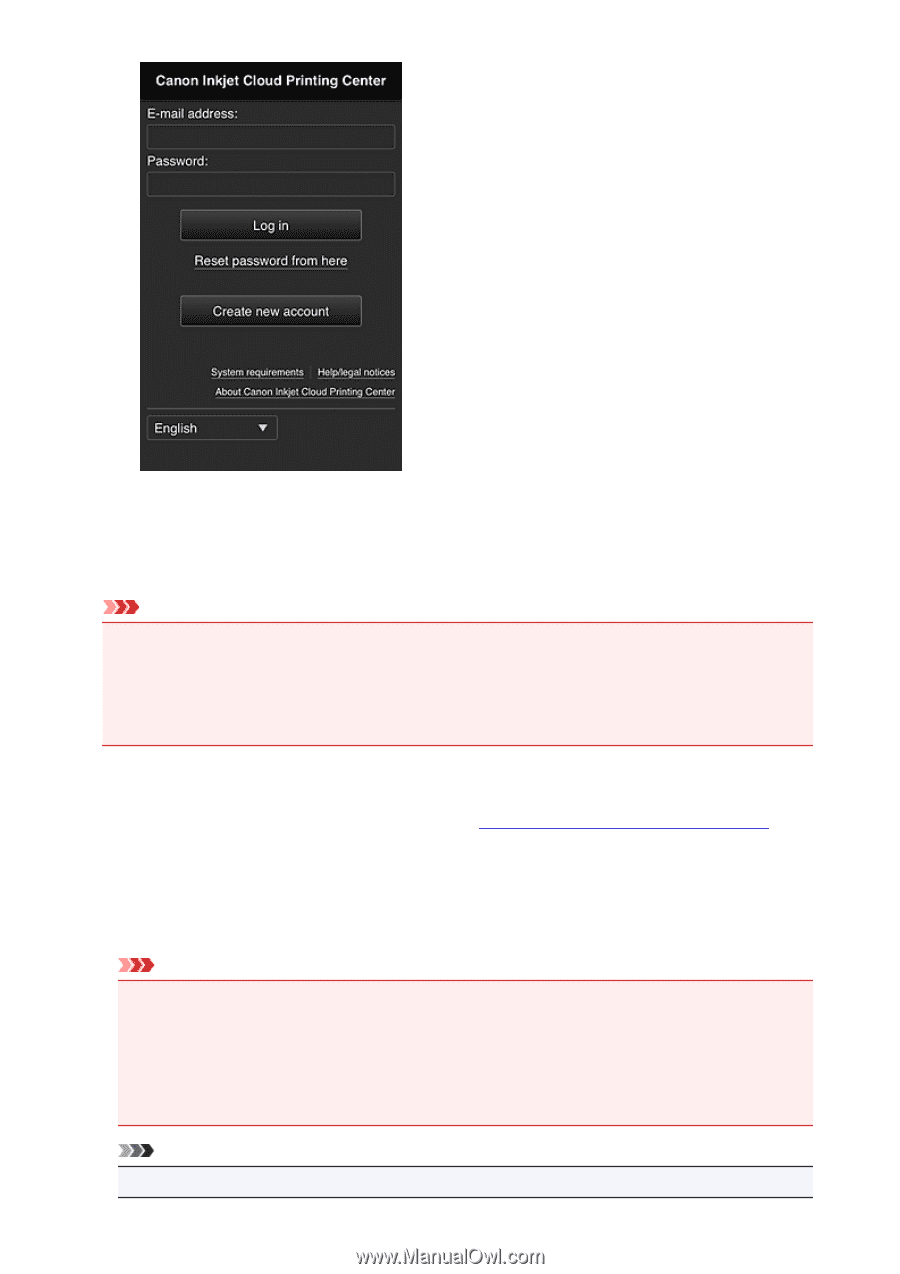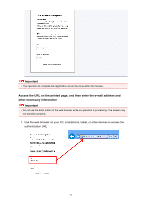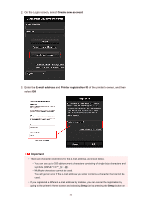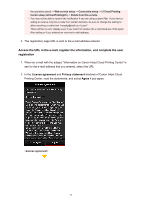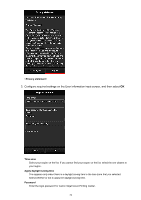Canon PIXMA MX532 Getting Started Guide - Page 36
Important, Printing procedure
 |
View all Canon PIXMA MX532 manuals
Add to My Manuals
Save this manual to your list of manuals |
Page 36 highlights
E-mail address Enter the e-mail address that you entered in the user registration. Password Enter the password that you entered in the user registration. Important • If you fail to log in five straight times, you will not be able to login again for an hour. • You remain logged in for an hour after the last access. • If you do not log in for 400 days, you will be unsubscribed from the Canon Inkjet Cloud Printing Center automatically. • The service may not function properly if you log in from multiple devices at the same time. After logging in, you can use useful services such as adding/managing apps that work in conjunction with this product's cloud functionality and checking the ink status. For screen descriptions and operation instructions, see "Canon Inkjet Cloud Printing Center window". Printing procedure This section introduces the photo printing procedure by using CANON iMAGE GATEWAY as an example. Important • The available functions differ depending on the app. • The printing procedure differs depending on the app. • You need to get the account and register photo and other data beforehand. • The following file formats can be printed: jpg, jpeg, pdf, docx, doc, xlsx, xls, pptx, ppt, txt, and rtf. The file formats that can be printed differ depending on the app. • Before you print, check that printer is on and is connected to the network. Then start. Note • You can use CANON iMAGE GATEWAY to print jpg and jpeg file formats. 36