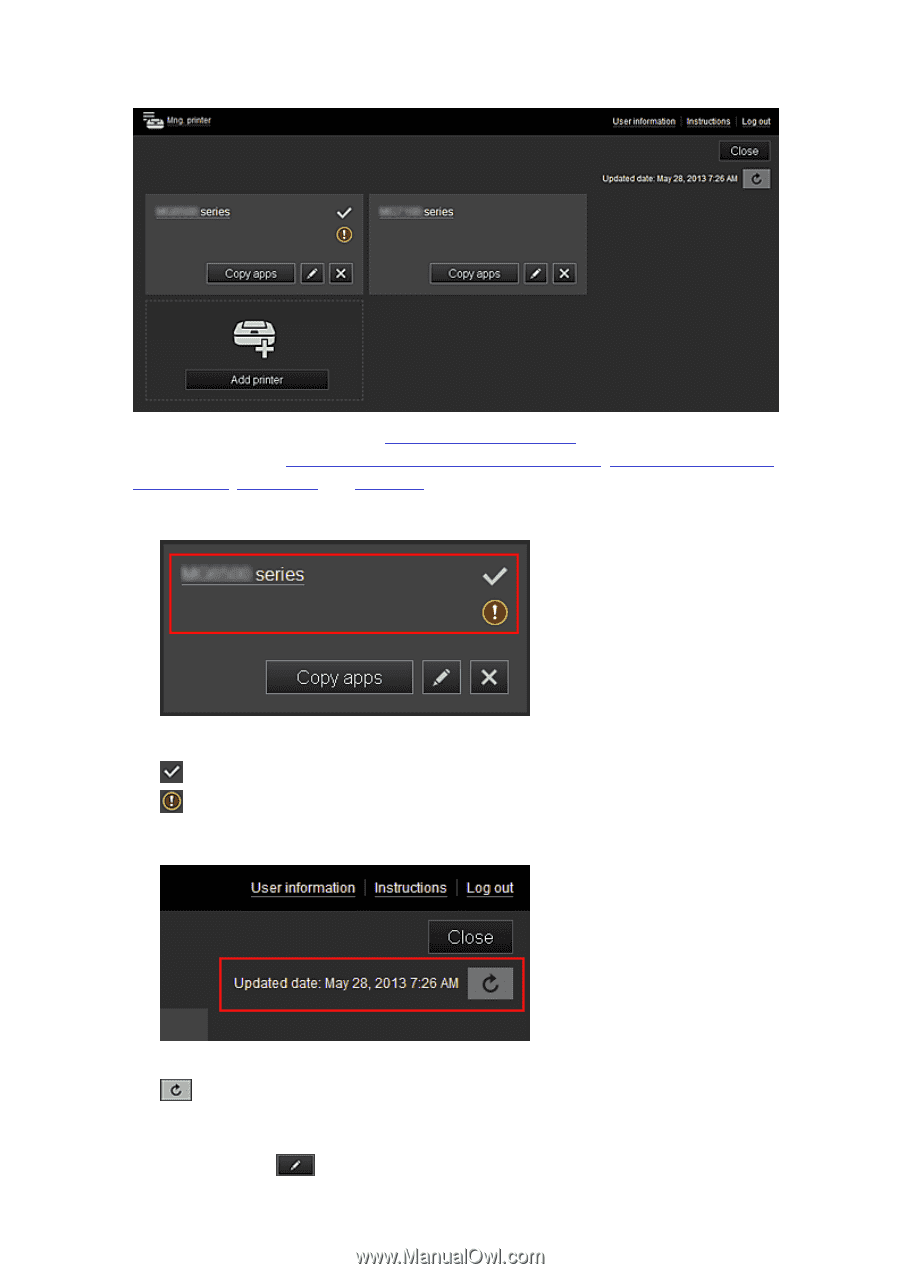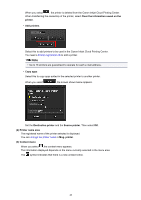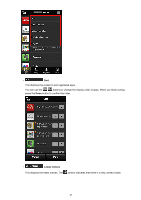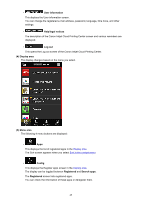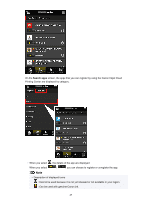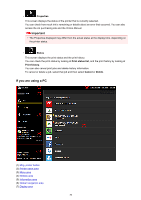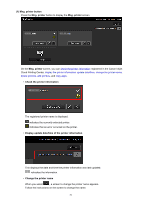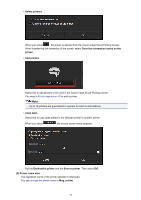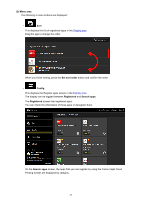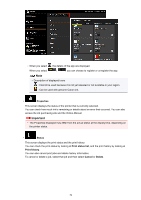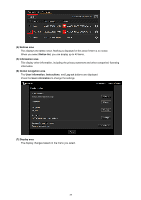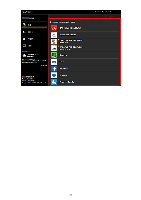Canon PIXMA MX532 Getting Started Guide - Page 51
Mng. printer button, Mng. printer, Check the printer information, Display update date/time of
 |
View all Canon PIXMA MX532 manuals
Add to My Manuals
Save this manual to your list of manuals |
Page 51 highlights
(1) Mng. printer button Press the Mng. printer button to display the Mng. printer screen. On the Mng. printer screen, you can check the printer information registered in the Canon Inkjet Cloud Printing Center, display the printer information update date/time, change the printer name, delete printers, add printers, and copy apps. • Check the printer information The registered printer name is displayed. indicates the currently selected printer. indicates that an error occurred on the printer. • Display update date/time of the printer information This displays the date and time the printer information was last updated. refreshes the information. • Change the printer name When you select , a screen to change the printer name appears. Follow the instructions on the screen to change the name. 51