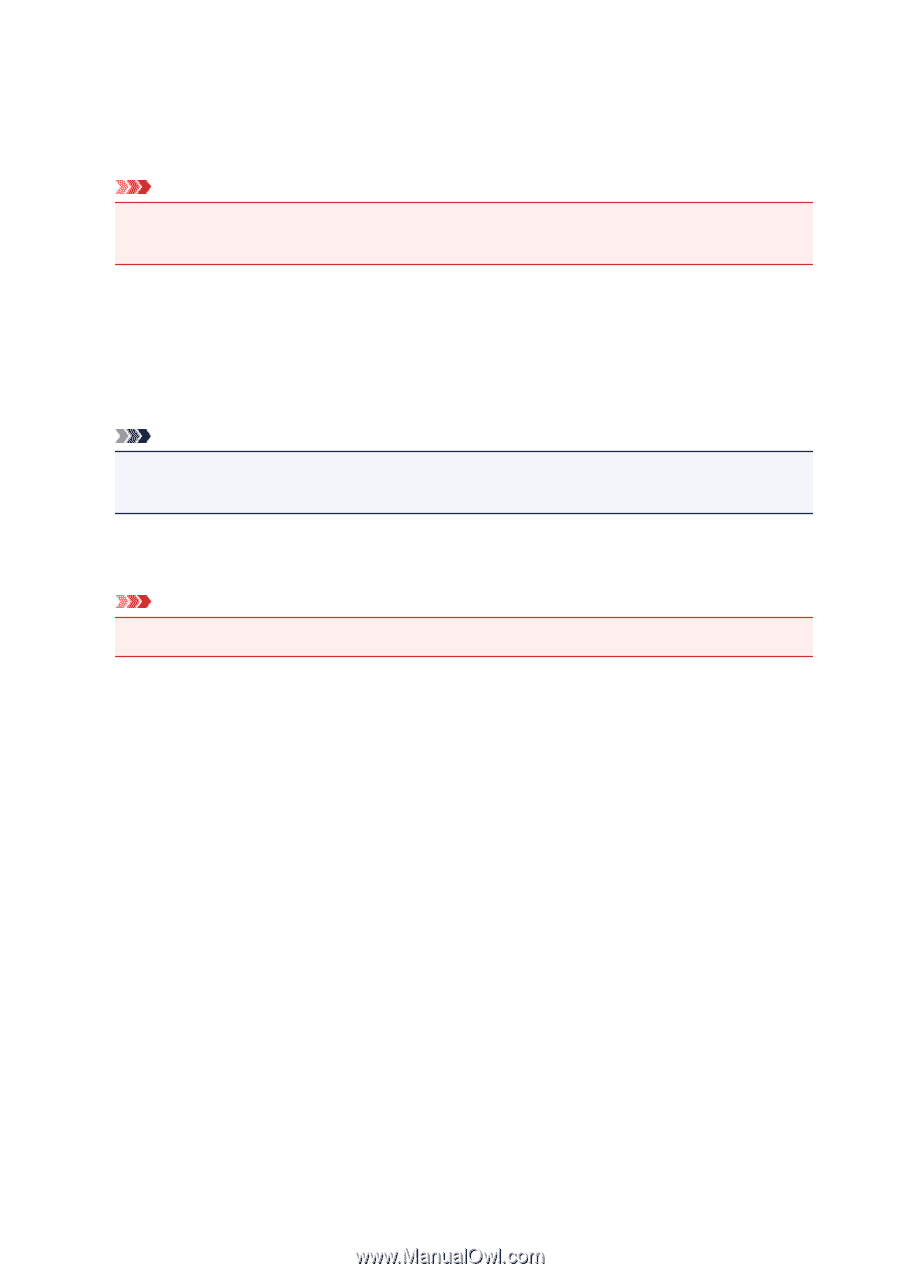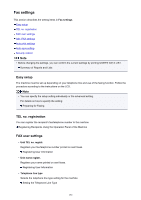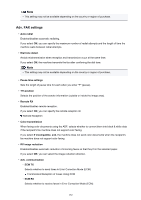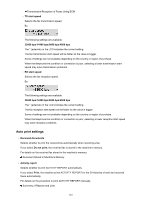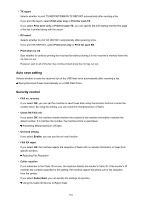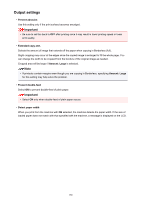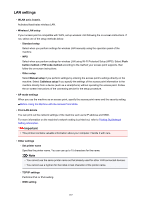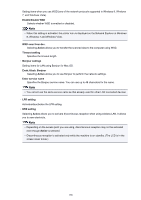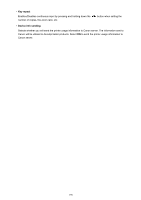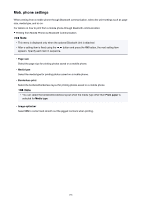Canon PIXMA MX532 Getting Started Guide - Page 186
Output settings
 |
View all Canon PIXMA MX532 manuals
Add to My Manuals
Save this manual to your list of manuals |
Page 186 highlights
Output settings • Prevent abrasion Use this setting only if the print surface becomes smudged. Important • Be sure to set this back to OFF after printing since it may result in lower printing speed or lower print quality. • Extended copy amt. Selects the amount of image that extends off the paper when copying in Borderless (full). Slight cropping may occur at the edges since the copied image is enlarged to fill the whole page. You can change the width to be cropped from the borders of the original image as needed. Cropped area will be larger if Amount: Large is selected. Note • If printouts contain margins even though you are copying in Borderless, specifying Amount: Large for this setting may help solve the problem. • Prevent double-feed Select ON to prevent double-feed of plain paper. Important • Select ON only when double-feed of plain paper occurs. • Detect paper width When you print from the machine with ON selected, the machine detects the paper width. If the size of loaded paper does not match with that specified with the machine, a message is displayed on the LCD. 186