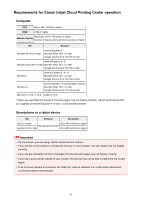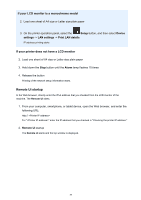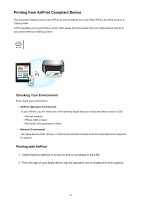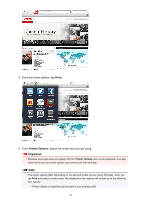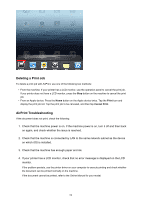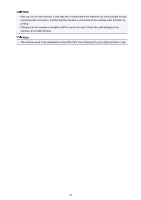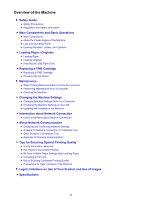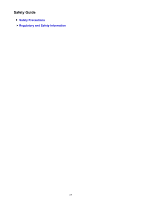Canon PIXMA MX532 Getting Started Guide - Page 62
Print, Printer Options - wireless printer
 |
View all Canon PIXMA MX532 manuals
Add to My Manuals
Save this manual to your list of manuals |
Page 62 highlights
3. From the menu options, tap Print. 4. From Printer Options, select the model that you are using. Important • Because some app does not support AirPrint, Printer Options may not be displayed. If an app does not let you use printer options, you cannot print from that app. Note • The printer options differ depending on the app and model you are using. Normally, when you tap Print and select a model name, the displayed printer options will include up to the following four options: • Printer: Select a model that can be used in your wireless LAN. 62
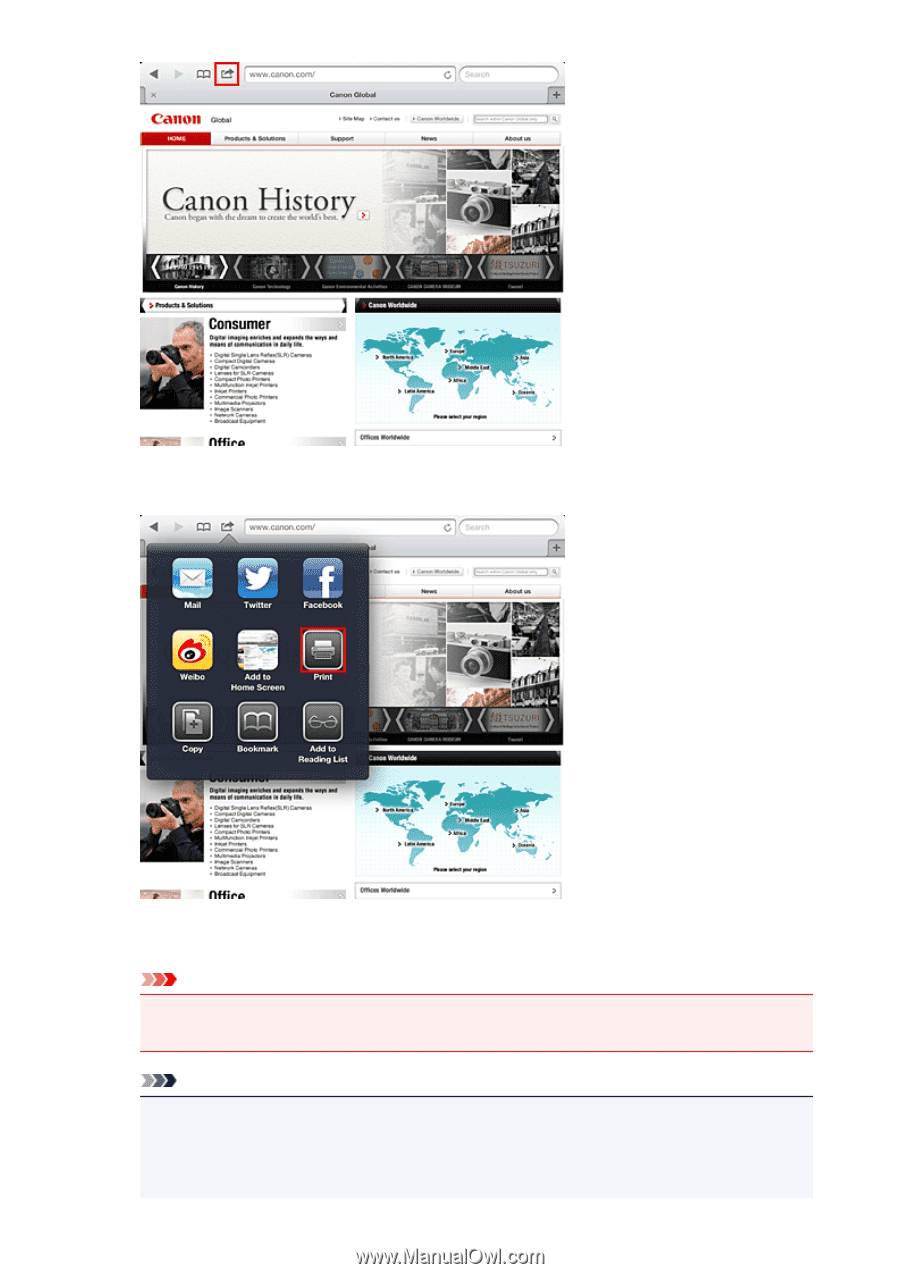
3.
From the menu options, tap
Print
.
4. From
Printer Options
, select the model that you are using.
Important
•
Because some app does not support AirPrint,
Printer Options
may not be displayed. If an app
does not let you use printer options, you cannot print from that app.
Note
•
The printer options differ depending on the app and model you are using. Normally, when you
tap
Print
and select a model name, the displayed printer options will include up to the following
four options:
•
Printer: Select a model that can be used in your wireless LAN.
62