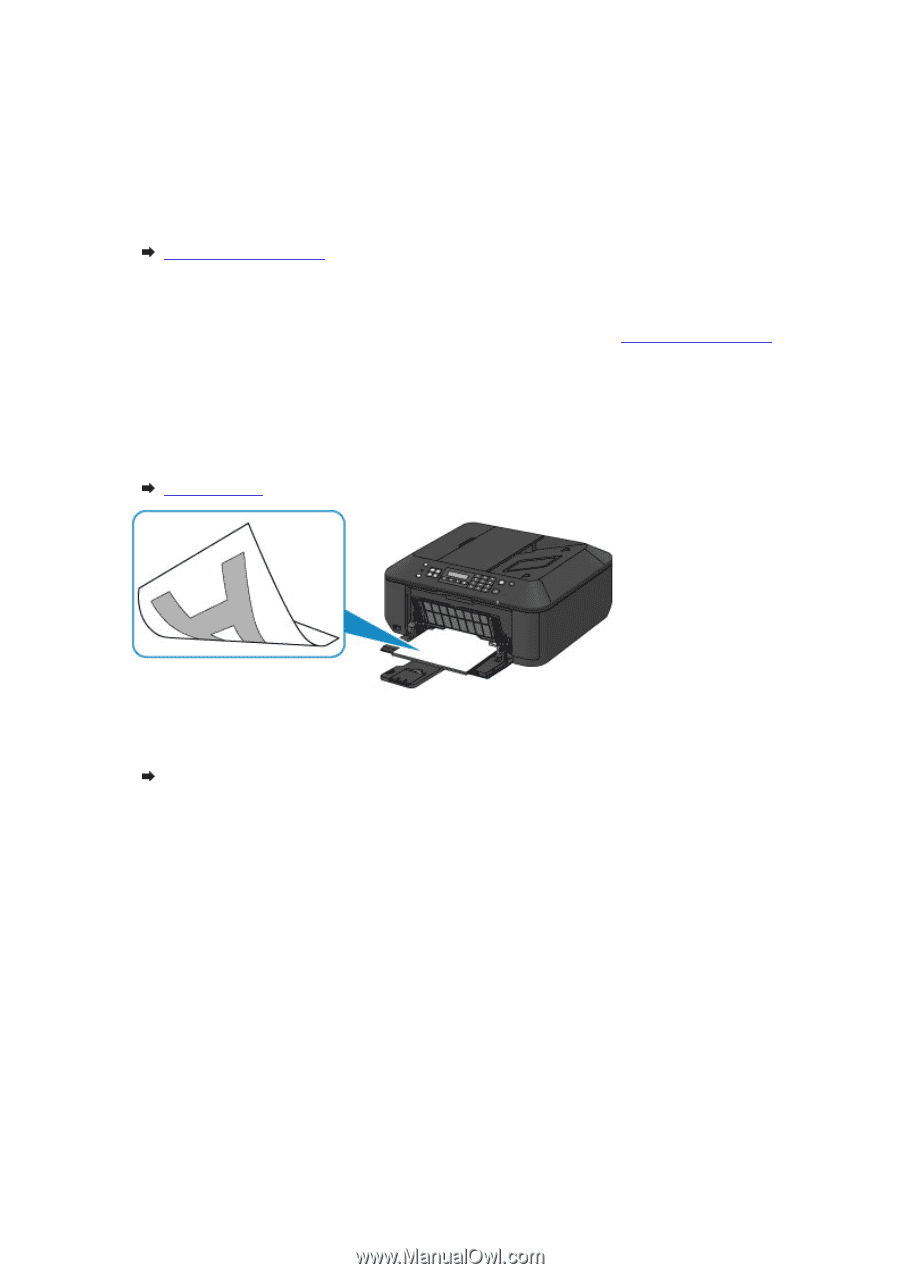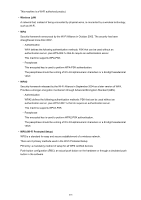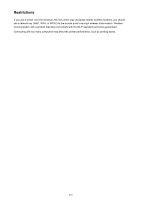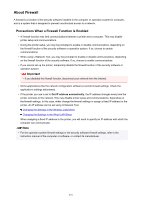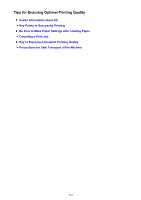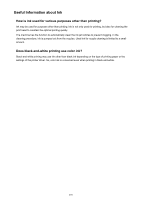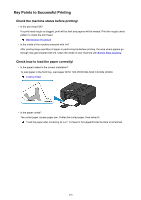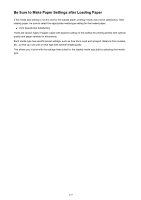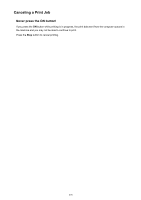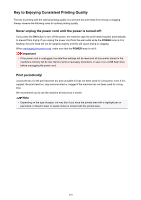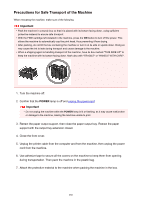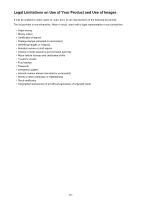Canon PIXMA MX532 Getting Started Guide - Page 276
Key Points to Successful Printing
 |
View all Canon PIXMA MX532 manuals
Add to My Manuals
Save this manual to your list of manuals |
Page 276 highlights
Key Points to Successful Printing Check the machine status before printing! • Is the print head OK? If a print head nozzle is clogged, print will be faint and papers will be wasted. Print the nozzle check pattern to check the print head. Maintenance Procedure • Is the inside of the machine smeared with ink? After printing large quantities of paper or performing borderless printing, the area where papers go through may get smeared with ink. Clean the inside of your machine with Bottom Plate Cleaning. Check how to load the paper correctly! • Is the paper loaded in the correct orientation? To load paper in the front tray, load paper WITH THE PRINTING SIDE FACING DOWN. Loading Paper • Is the paper curled? The curled paper causes paper jam. Flatten the curled paper, then reload it. "Load the paper after correcting its curl." in Paper Is Smudged/Printed Surface Is Scratched 276