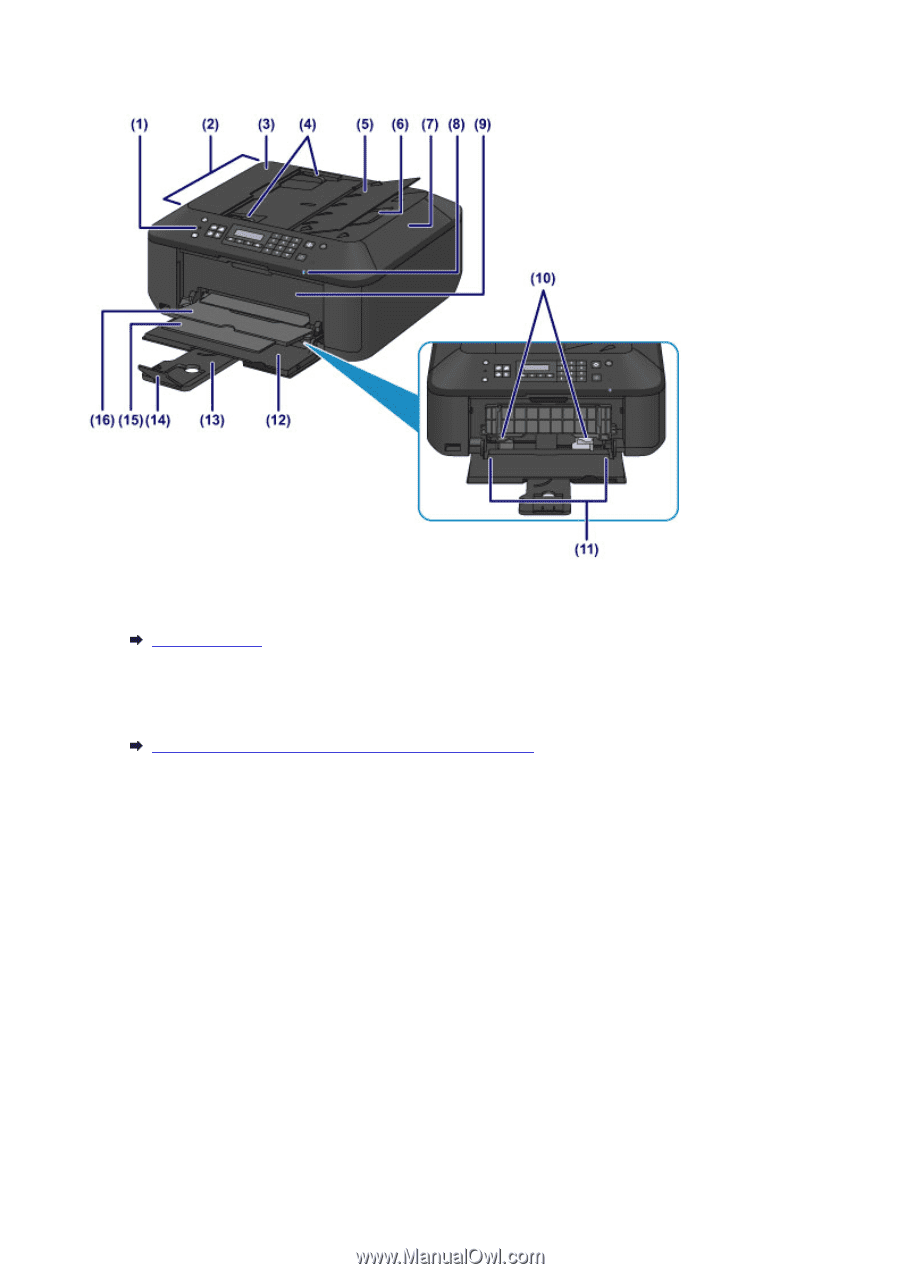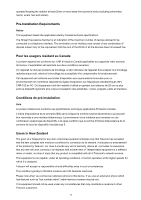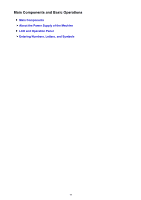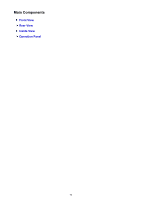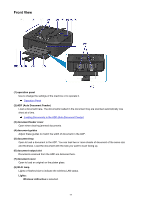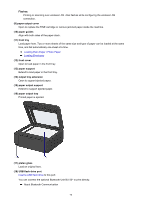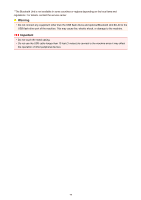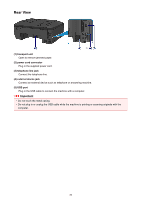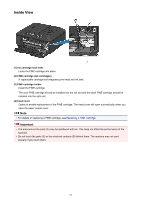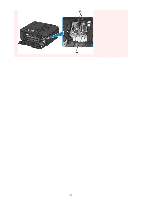Canon PIXMA MX532 Getting Started Guide - Page 77
Front View
 |
View all Canon PIXMA MX532 manuals
Add to My Manuals
Save this manual to your list of manuals |
Page 77 highlights
Front View (1) operation panel Use to change the settings of the machine or to operate it. Operation Panel (2) ADF (Auto Document Feeder) Load a document here. The documents loaded in the document tray are scanned automatically one sheet at a time. Loading Documents in the ADF (Auto Document Feeder) (3) document feeder cover Open when clearing jammed documents. (4) document guides Adjust these guides to match the width of document in the ADF. (5) document tray Open to load a document in the ADF. You can load two or more sheets of document of the same size and thickness. Load the document with the side you want to scan facing up. (6) document output slot Documents scanned from the ADF are delivered here. (7) document cover Open to load an original on the platen glass. (8) Wi-Fi lamp Lights or flashes blue to indicate the wireless LAN status. Lights: Wireless LAN active is selected. 77