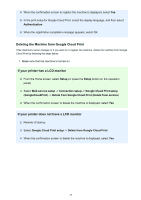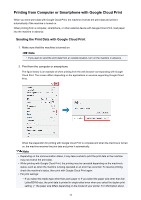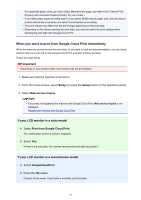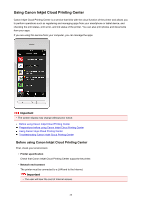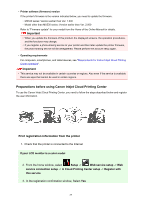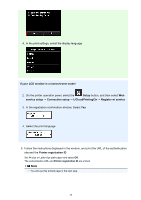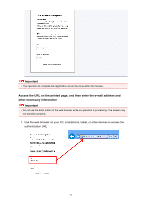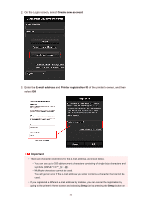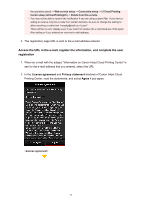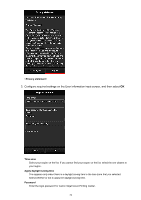Canon PIXMA MX532 Getting Started Guide - Page 30
Setup, service setup, Connection setup, IJCloudPrintingCtr, Register w/ service, Printer
 |
View all Canon PIXMA MX532 manuals
Add to My Manuals
Save this manual to your list of manuals |
Page 30 highlights
4. In the print settings, select the display language If your LCD monitor is a monochrome model 2. On the printer operation panel, select the Setup button, and then select Web service setup -> Connection setup -> IJCloudPrintingCtr -> Register w/ service 3. In the registration confirmation window, Select Yes 4. Select the print language 5. Follow the instructions displayed in the window, and print the URL of the authentication site and the Printer registration ID Set A4 size or Letter size plain paper and select OK. The authentication URL and Printer registration ID are printed. Note • You will use this printed page in the next step. 30
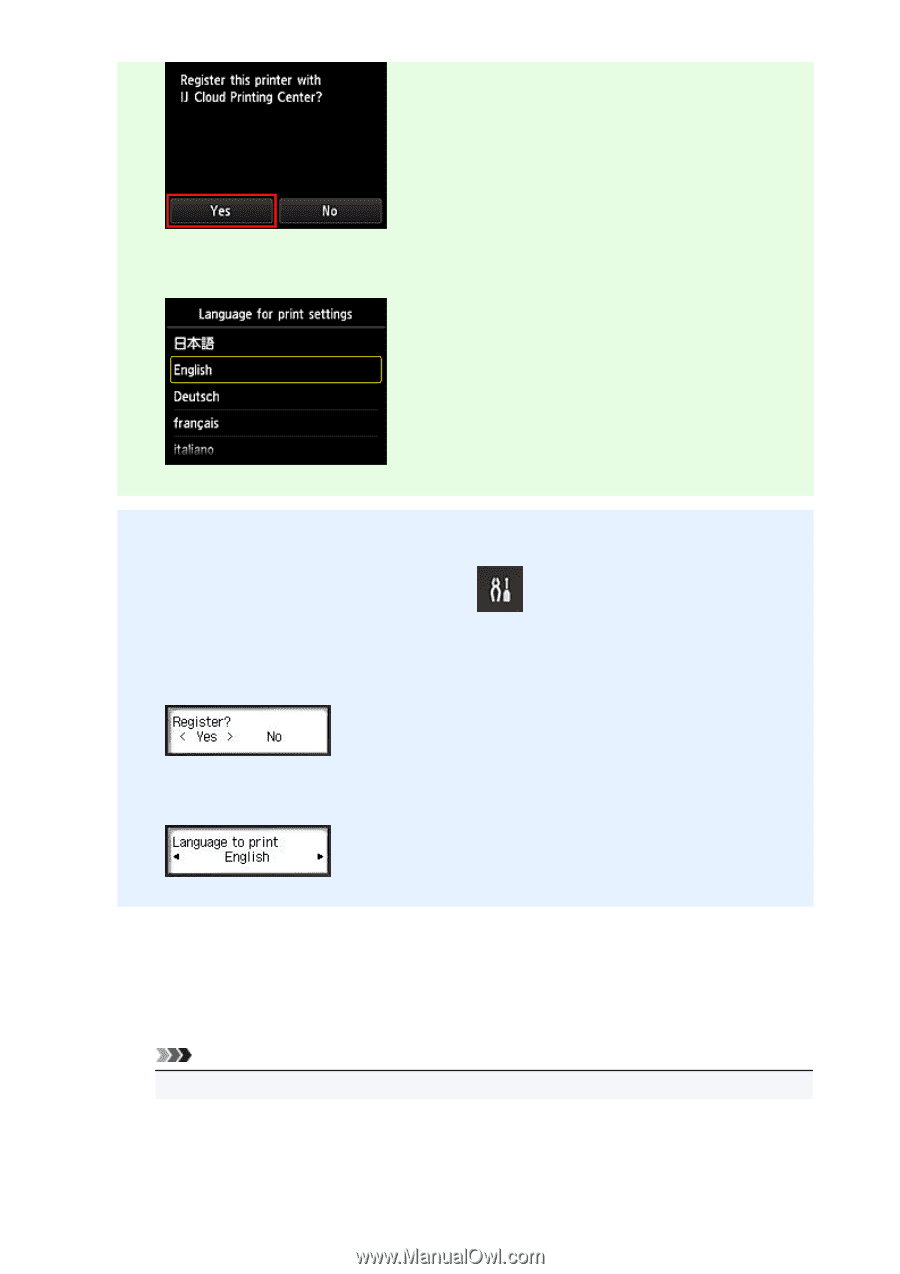
4.
In the print settings, select the display language
If your LCD monitor is a monochrome model
2.
On the printer operation panel, select the
Setup
button, and then select
Web
service setup
->
Connection setup
->
IJCloudPrintingCtr
->
Register w/ service
3.
In the registration confirmation window, Select
Yes
4.
Select the print language
5.
Follow the instructions displayed in the window, and print the URL of the authentication
site and the
Printer registration ID
Set A4 size or Letter size plain paper and select
OK
.
The authentication URL and
Printer registration ID
are printed.
Note
•
You will use this printed page in the next step.
30