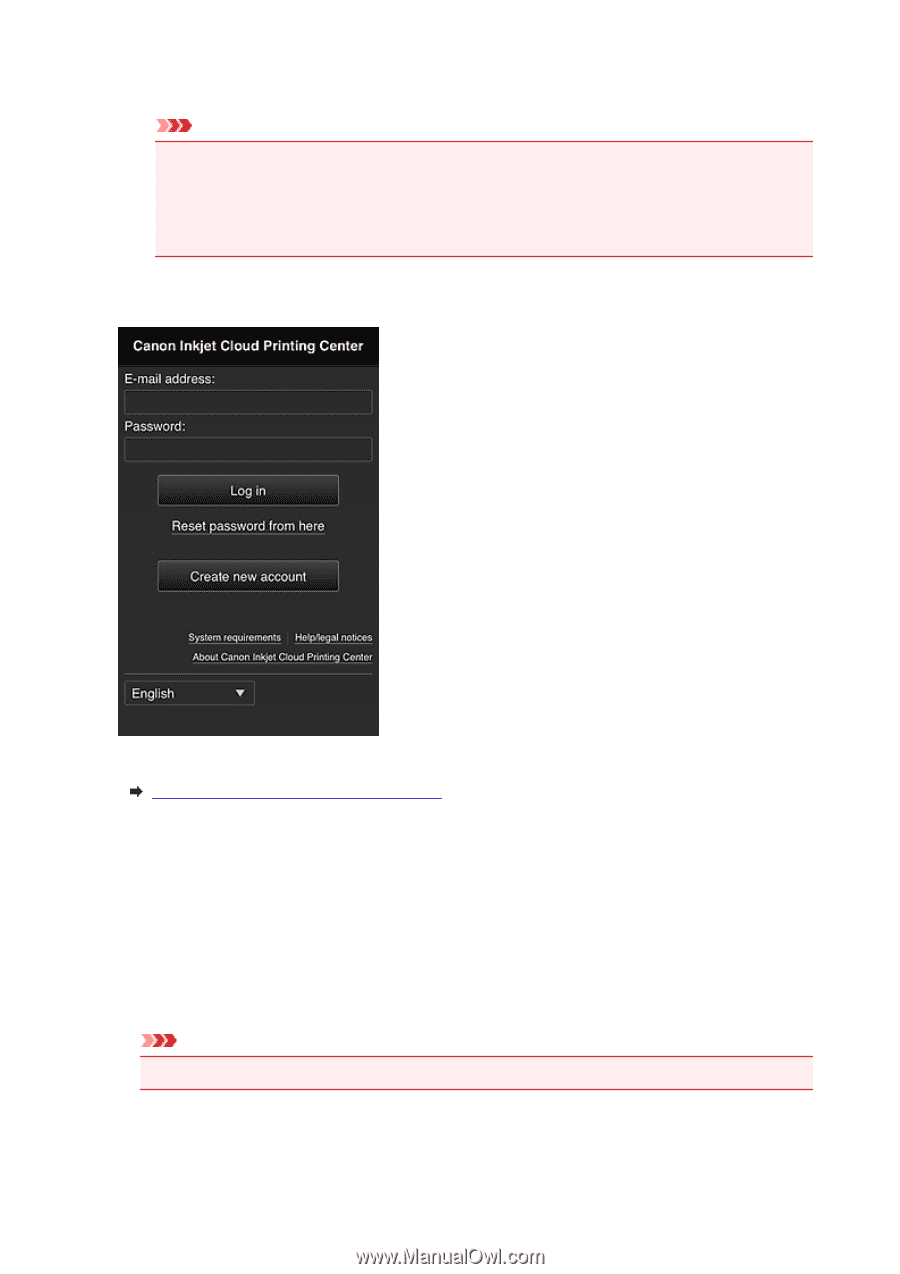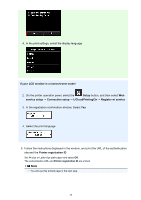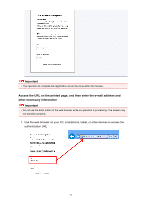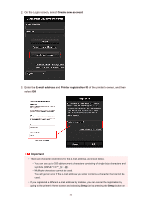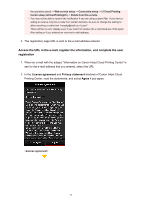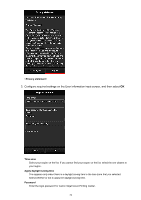Canon PIXMA MX532 Getting Started Guide - Page 35
E-mail address, Password, Log
 |
View all Canon PIXMA MX532 manuals
Add to My Manuals
Save this manual to your list of manuals |
Page 35 highlights
Password (Confirmation) Enter the password again for confirmation. Important • There are character restrictions for the password, as shown below. • The password needs to be between 8 and 32 characters long, using single-byte alphanumeric characters and symbols Alphabets are case-sensitive) The registration is completed. The registration completed message appears. When you press OK, the Login screen appears. Enter the registered e-mail address and password and log in to the Canon Inkjet Cloud Printing Center. See here for the details of the Login screen Using Canon Inkjet Cloud Printing Center When the user registration is completed, you can log in to the Canon Inkjet Cloud Printing Center and use the service. 1. From your PC, smartphone, or tablet, access the service login URL (http://cs.c-ij.com/) 2. On the Login screen, enter the E-mail address and Password, and then select Log in Important • The e-mail address and password are case-sensitive. Make sure the case is correct. 35