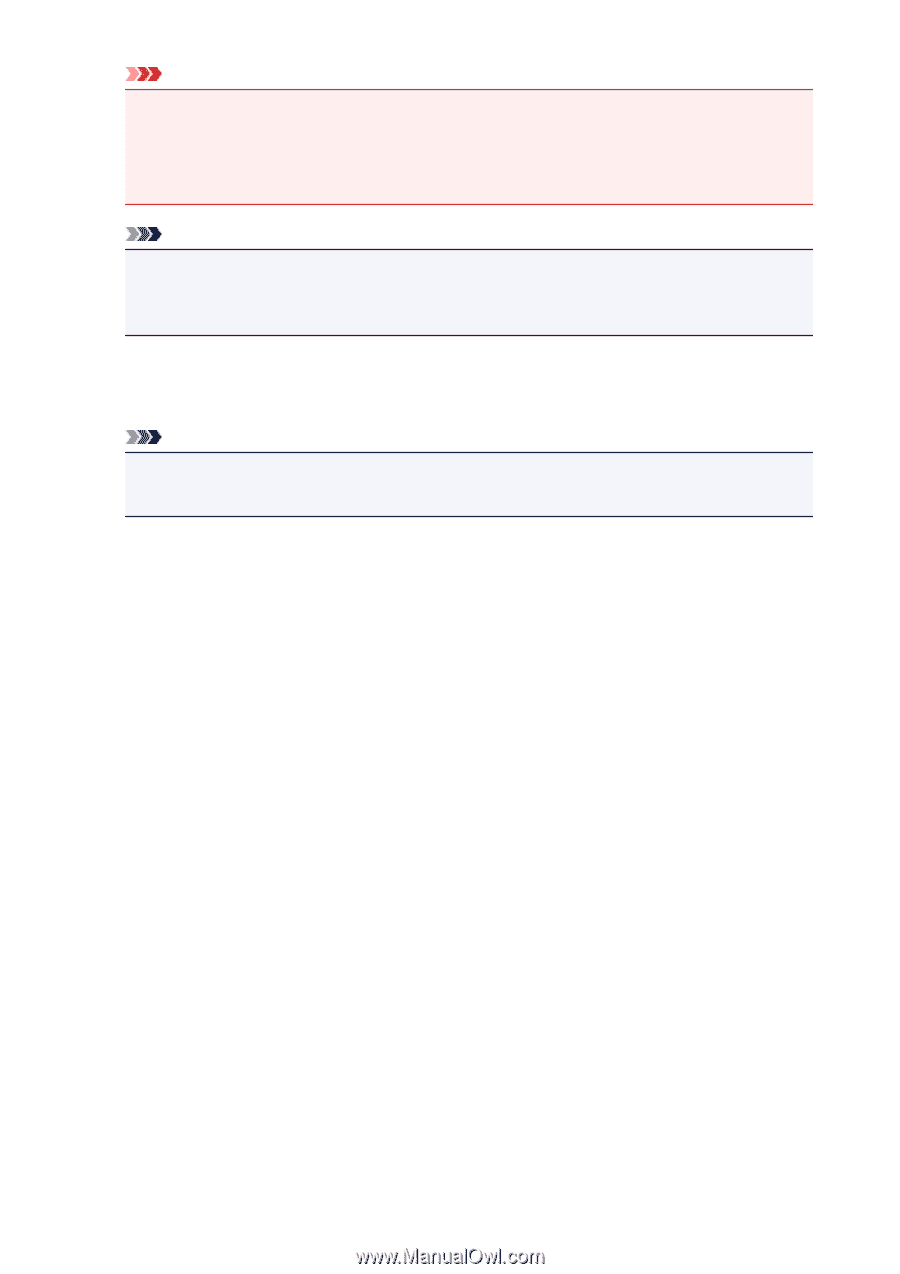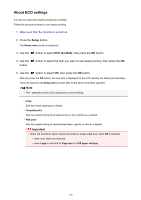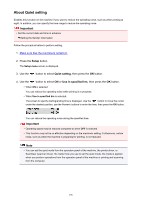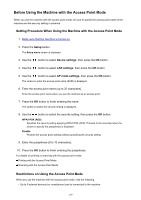Canon PIXMA MX532 Getting Started Guide - Page 200
Check the message that is displayed, then press the, button.
 |
View all Canon PIXMA MX532 manuals
Add to My Manuals
Save this manual to your list of manuals |
Page 200 highlights
Important • Do not turn the machine off until the firmware update is complete. In addition, the machine turns off automatically and turn on again while the firmware update is in progress. • While the firmware update is in progress, do not change the network settings such as an access point or a router settings. Note • If faxes are stored in machine's memory, the screen to confirm if you delete the stored faxes is displayed. If you press the OK button, all the stored faxes are deleted and the machine starts the firmware update. 10. Check the message that is displayed, then press the OK button. The firmware update has been complete and the copy standby screen is displayed. Note • If the firmware update is not complete, check the network settings such as an access point or a router settings. 200