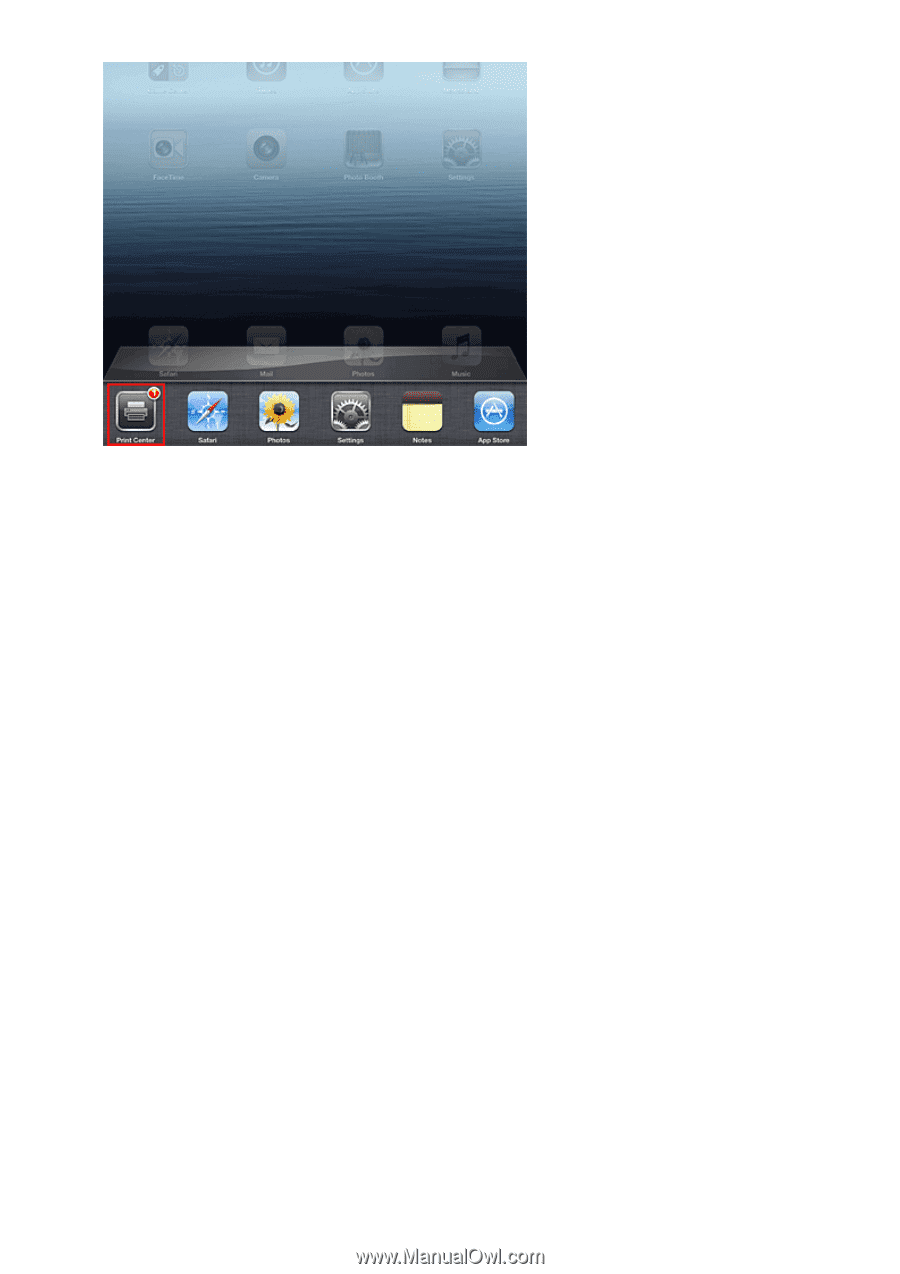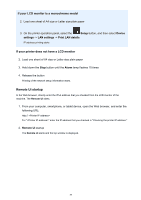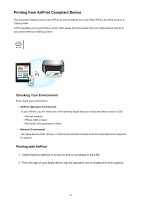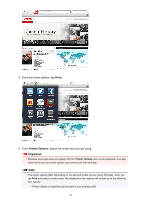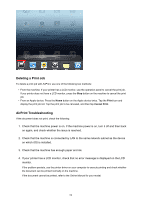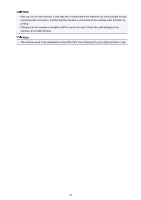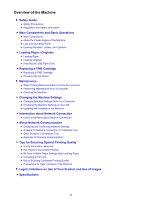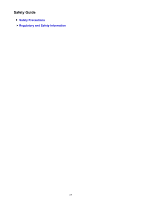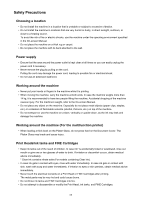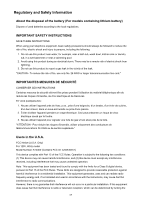Canon PIXMA MX532 Getting Started Guide - Page 64
Deleting a Print Job, AirPrint Troubleshooting
 |
View all Canon PIXMA MX532 manuals
Add to My Manuals
Save this manual to your list of manuals |
Page 64 highlights
Deleting a Print Job To delete a print job with AirPrint, use one of the following two methods: • From the machine: If your printer has a LCD monitor, use the operation panel to cancel the print job. If you printer does not have a LCD monitor, press the Stop button on the machine to cancel the print job. • From an Apple device: Press the Home button on the Apple device twice. Tap the Print icon and display the print job list. Tap the print job to be canceled, and then tap Cancel Print. AirPrint Troubleshooting If the document does not print, check the following: 1. Check that the machine power is on. If the machine power is on, turn it off and then back on again, and check whether the issue is resolved. 2. Check that the machine is connected by LAN to the same network subnet as the device on which iOS is installed. 3. Check that the machine has enough paper and ink. 4. If your printer has a LCD monitor, check that no error message is displayed on the LCD monitor. If the problem persists, use the printer driver on your computer to execute printing and check whether the document can be printed normally on the machine. If the document cannot be printed, refer to the Online Manual for your model. 64