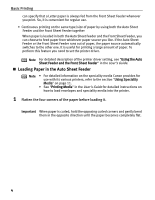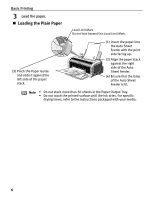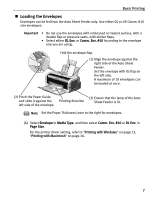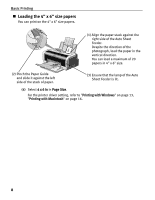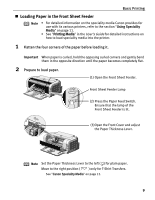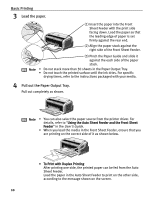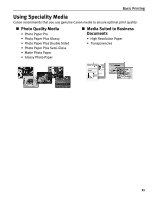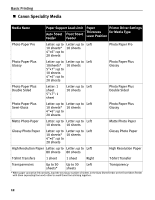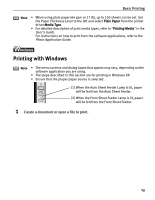Canon PIXMA iP2000 iP2000 Quick Start Guide - Page 12
Loading the 4 x 6 size papers - driver windows 7
 |
View all Canon PIXMA iP2000 manuals
Add to My Manuals
Save this manual to your list of manuals |
Page 12 highlights
Basic Printing „ Loading the 4" x 6" size papers You can print on the 4" x 6" size papers. (1) Align the paper stack against the right side of the Auto Sheet Feeder. Despite the direction of the photograph, load the paper in the vertical direction. You can load a maximum of 20 papers in 4" x 6" size. (2) Pinch the Paper Guide and slide it against the left side of the stack of paper. (3) Ensure that the lamp of the Auto Sheet Feeder is lit. (4) Select 4 x 6 in in Page Size. For the printer driver setting, refer to "Printing with Windows" on page 13, "Printing with Macintosh" on page 16. 8
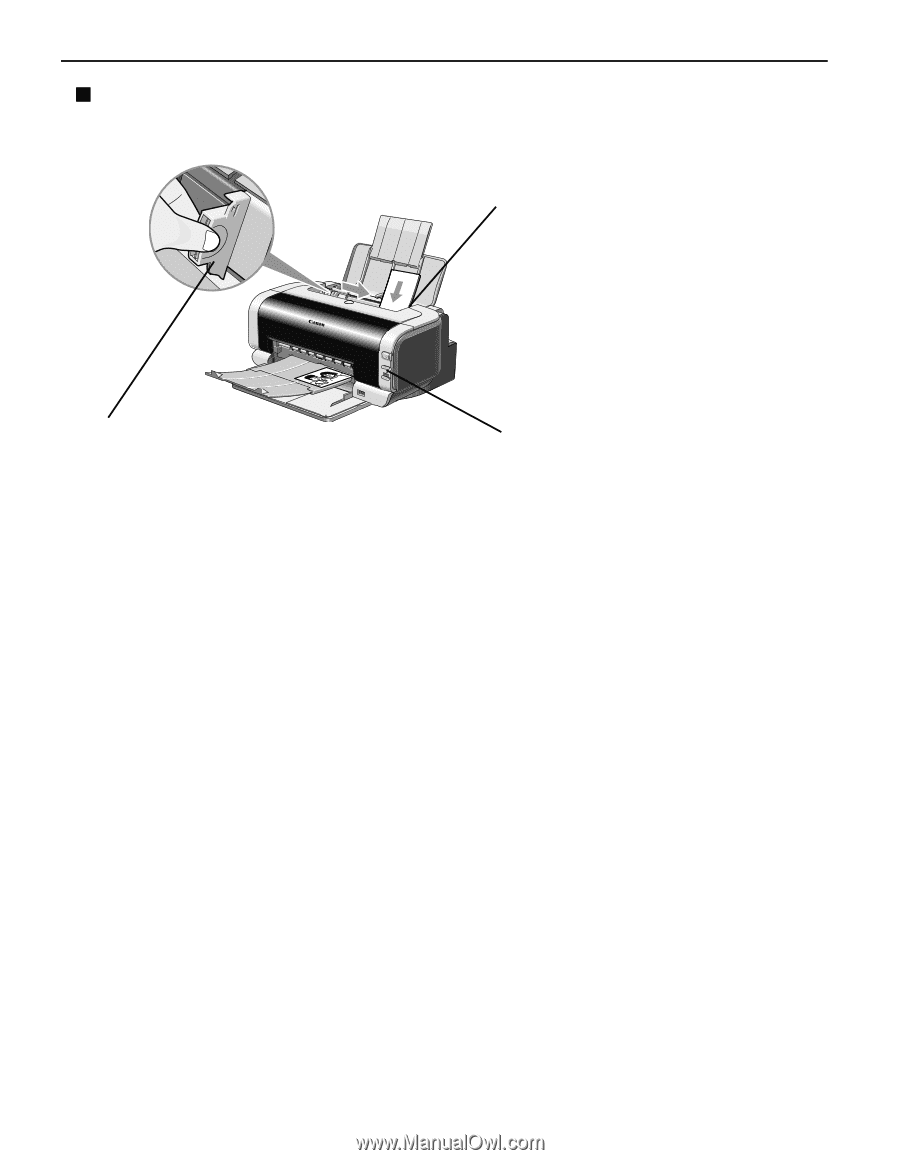
Basic Printing
8
Loading the 4" x 6" size papers
You can print on the 4" x 6" size papers.
(4)
Select
4 x 6 in
in
Page Size
.
For the printer driver setting, refer to
"
Printing with Windows
"
on page 13,
"
Printing with Macintosh
"
on page 16.
(1) Align the paper stack against the
right side of the Auto Sheet
Feeder.
Despite the direction of the
photograph, load the paper in the
vertical direction.
You can load a maximum of 20
papers in 4" x 6" size.
(3) Ensure that the lamp of the Auto
Sheet Feeder is lit.
(2) Pinch the Paper Guide
and slide it against the left
side of the stack of paper.