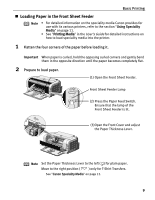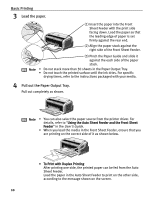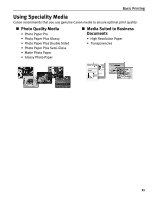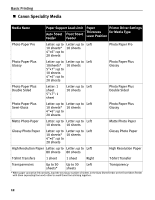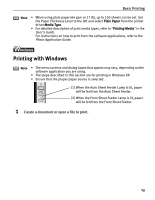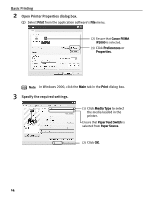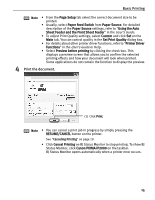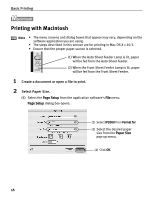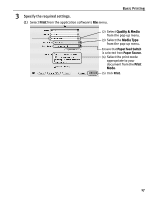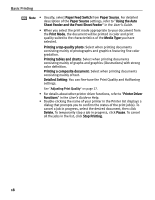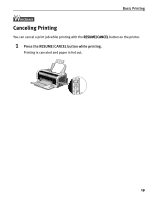Canon PIXMA iP2000 iP2000 Quick Start Guide - Page 18
Basic Printing, Open Printer Properties dialog box., Specify the required settings. - windows 8
 |
View all Canon PIXMA iP2000 manuals
Add to My Manuals
Save this manual to your list of manuals |
Page 18 highlights
Basic Printing 2 Open Printer Properties dialog box. (1) Select Print from the application software's File menu. (2) Ensure that Canon PIXMA iP2000 is selected. (3) Click Preferences or Properties. Note In Windows 2000, click the Main tab in the Print dialog box. 3 Specify the required settings. (1) Click Media Type to select the media loaded in the printer. Ensure that Paper Feed Switch is selected from Paper Source. (2) Click OK. 14
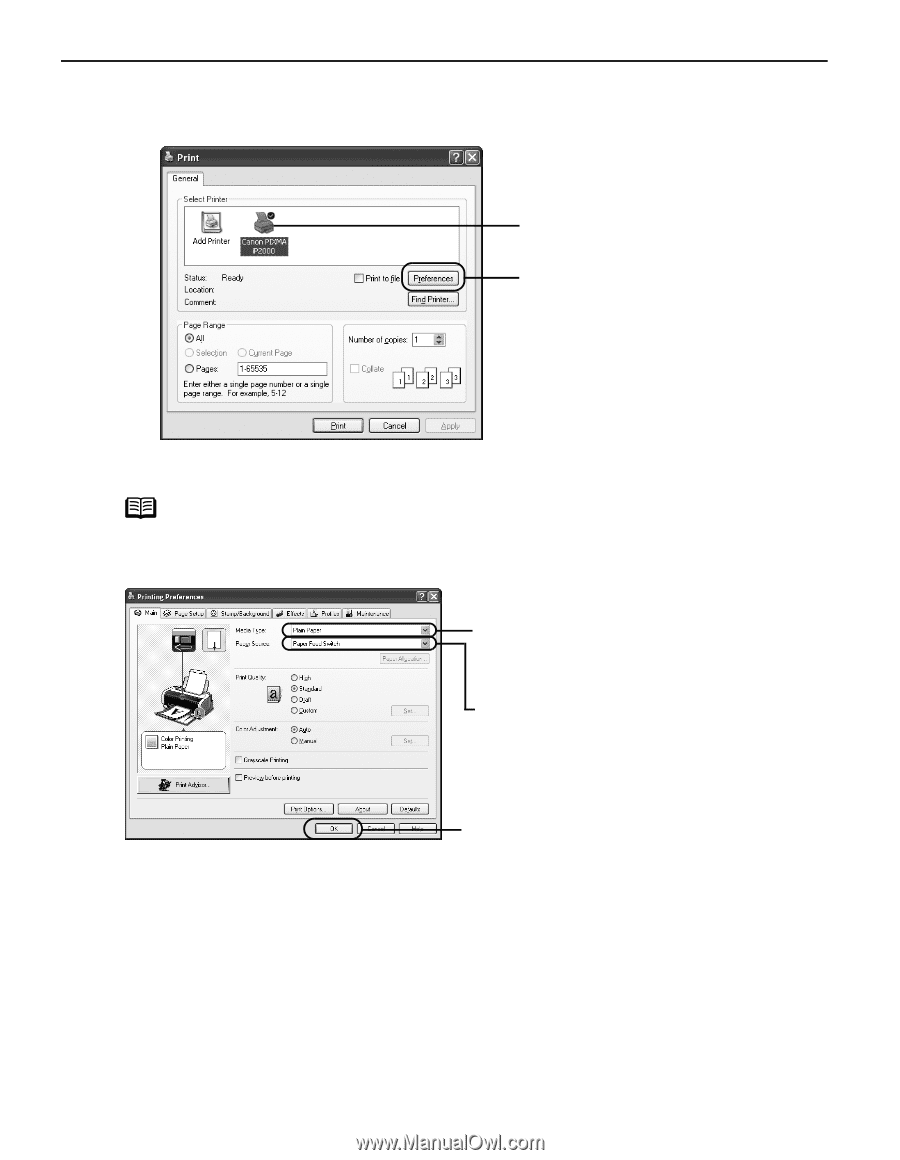
Basic Printing
14
2
Open Printer Properties dialog box.
(1)
Select
Print
from the application software's
File
menu.
3
Specify the required settings.
Note
In Windows 2000, click the
Main
tab in the
Print
dialog box.
(2)
Ensure that
Canon PIXMA
iP2000
is selected.
(3)
Click
Preferences
or
Properties
.
(1)
Click
Media Type
to select
the media loaded in the
printer.
(2)
Click
OK
.
Ensure that
Paper Feed Switch
is
selected from
Paper Source
.