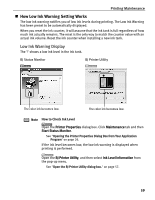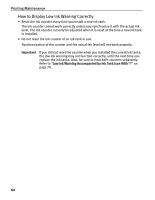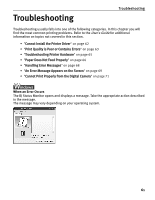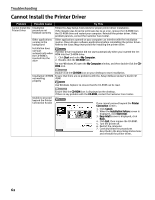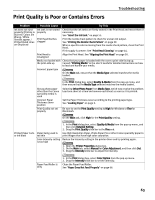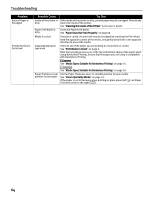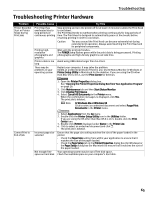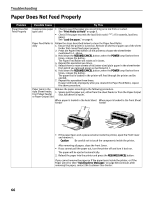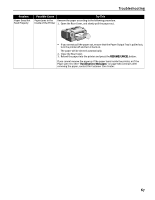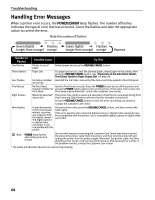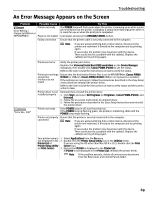Canon PIXMA iP2000 iP2000 Quick Start Guide - Page 68
Problem, Possible Cause, Try
 |
View all Canon PIXMA iP2000 manuals
Add to My Manuals
Save this manual to your list of manuals |
Page 68 highlights
Troubleshooting Problem Back of Paper is Smudged Printed Surface is Scratched Possible Cause Try This Inside of the printer is If the inside of the printer is dirty, printed paper may be smudged. Periodically dirty clean the inside of the printer. See "Cleaning the Inside of the Printer" in the User's Guide. Paper Feed Roller is dirty Clean the Paper Feed Roller. See "Paper Does Not Feed Properly" on page 66. Media is curled If media is curled, its print side may be smudged by touching the Print Head. Hold the opposite corners of the media, and gently bend them in the opposite direction to uncurl the media. Inappropriate paper type used Check to see if the paper you are printing on is too thick or curled. See "Print Media to Avoid" on page 3. Note that smudging may occur at the top and bottom edges of the paper when using Borderless Printing. Ensure that the paper you are using is compatible with Borderless Printing. See "Media Types Suitable for Borderless Printing" on page 35. Paper Thickness Lever position is not proper See "Media Types Suitable for Borderless Printing" on page 35. Set the Paper Thickness Lever in suitable position for your media. See "Canon Speciality Media" on page 12. If the paper is scratched even when printing on plain paper (left ), set Paper Thickness Lever to the right ( ). 64