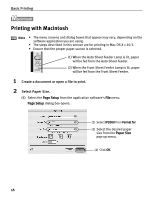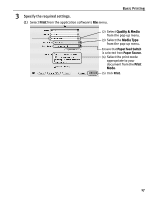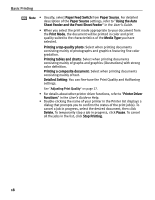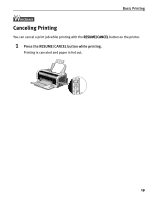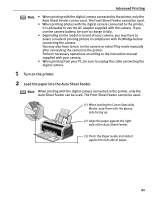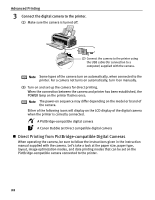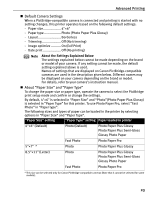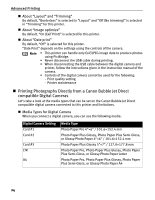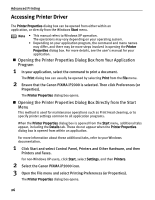Canon PIXMA iP2000 iP2000 Quick Start Guide - Page 25
Advanced Printing, Turn on the printer., Load the paper into the Auto Sheet Feeder. - manual
 |
View all Canon PIXMA iP2000 manuals
Add to My Manuals
Save this manual to your list of manuals |
Page 25 highlights
Advanced Printing Note • When printing with the digital camera connected to the printer, only the Auto Sheet Feeder can be used. The Front Sheet Feeder cannot be used. • When printing photos with the digital camera connected to the printer, it is advisable to use the AC adapter supplied with the camera. If you use the camera battery, be sure to charge it fully. • Depending on the model or brand of your camera, you may have to select a mode of printing photos in compliance with PictBridge before connecting the camera. You may also have to turn on the camera or select Play mode manually after connecting the camera to the printer. Perform necessary operations according to the instruction manual supplied with your camera. • When printing from your PC, be sure to unplug the cable connecting the digital camera. 1 Turn on the printer. 2 Load the paper into the Auto Sheet Feeder. Note When printing with the digital camera connected to the printer, only the Auto Sheet Feeder can be used. The Front Sheet Feeder cannot be used. (1) When loading the Canon Speciality Media, load them with the glossy side facing up. (2) Align the paper against the right side of the Auto Sheet Feeder. (3) Pinch the Paper Guide and slide it against the left side of paper. 21