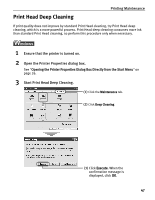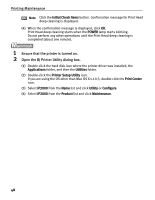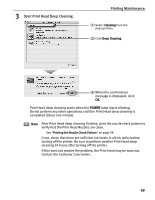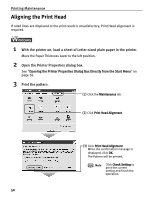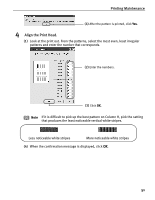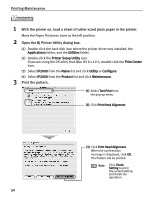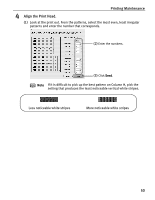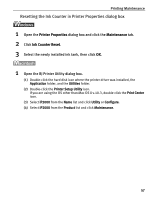Canon PIXMA iP2000 iP2000 Quick Start Guide - Page 56
Open the BJ Printer Utility dialog box.
 |
View all Canon PIXMA iP2000 manuals
Add to My Manuals
Save this manual to your list of manuals |
Page 56 highlights
Printing Maintenance 1 With the printer on, load a sheet of Letter-sized plain paper in the printer. Move the Paper Thickness Lever to the left position. 2 Open the BJ Printer Utility dialog box. (1) Double-click the hard disk icon where the printer driver was installed, the Applications folder, and the Utilities folder. (2) Double-click the Printer Setup Utility icon. If you are using the OS other than Mac OS X v.10.3, double-click the Print Center icon. (3) Select iP2000 from the Name list and click Utility or Configure. (4) Select iP2000 from the Product list and click Maintenance. 3 Print the pattern. (1) Select Test Print from the pop-up menu. (2) Click Print Head Alignment. (3) Click Print Head Alignment. When the confirmation message is displayed, click OK. The Pattern will be printed. Note Click Check Setting to print the current setting and finish the operation. 52