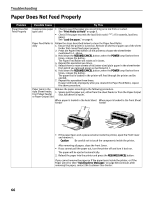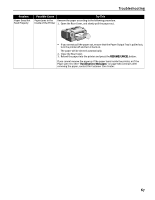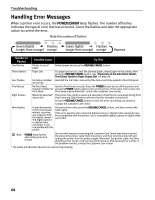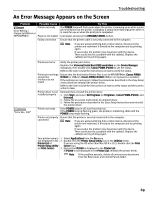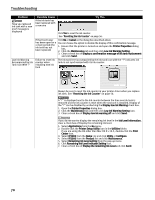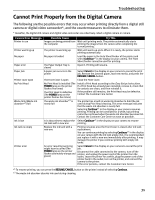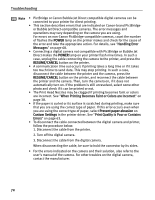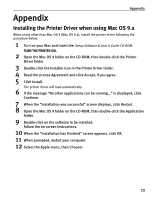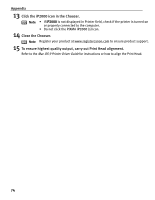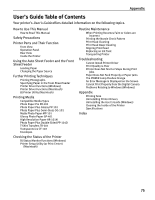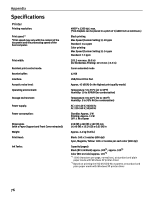Canon PIXMA iP2000 iP2000 Quick Start Guide - Page 75
Cannot Print Properly from the Digital Camera - waste ink absorber full
 |
View all Canon PIXMA iP2000 manuals
Add to My Manuals
Save this manual to your list of manuals |
Page 75 highlights
Troubleshooting Cannot Print Properly from the Digital Camera The following are the possible errors that may occur when printing directly from a digital still camera or digital video camcorder*, and the countermeasures to eliminate them. * Hereafter, the digital still camera and digital video camcorder are collectively called a digital camera or camera. Camera Error Message Printer in use Printer warming up No paper Paper error Paper Jam Printer cover open No Print Head Waste tank (Waste ink absorber*2) full Ink is low Ink tank is empty Printer error Possible Cause Images are being printed from the computer The printer is warming up No paper is loaded The Paper Output Tray is closed A paper jam occurrs in the printer The Front Cover is open No Print Head is installed (The POWER lamp on the printer flashes five times) The Print Head is defective (The POWER lamp on the printer flashes five times) The waste ink absorber*2 is nearly full It is about time to replace the ink tank with a new one Replace the ink tank with a new one An error requiring servicing might have occurred (The POWER lamp on the printer flashes alternately orange and green) Try This Wait until printing ends. The printer automatically starts printing the images from the camera after completing the current printing. Wait until warm-up ends. When it is ready, the printer starts printing automatically. Load the paper in the Auto Sheet Feeder of the printer and select Continue*1 in the display on your camera. The Front Sheet Feeder cannot be used for printing. Open it. Printing will resume. Select Cancel in the display on your camera to cancel the print job. Remove the jammed paper, load new media, and press the RESUME/CANCEL button. Close the Front Cover. Install a Print Head according to the Easy Setup Instructions. If a Print Head has already been installed, remove it, check that its contacts are clean, and then reinstall it. If the problem still remains, the Print Head may be defective. Contact the Customer Care Center. The printer has a built-in waste ink absorber to hold the ink used during Print Head cleaning. This error message indicates that the waste ink absorber is nearly full. Selecting Continue*1 in the display on your camera resumes printing. Printing can be continued for a while, but printing cannot be continued when the waste ink absorber becomes full. Contact the Customer Care Center as soon as possible. Select Continue*1 in the display on your camera to resume printing. Printing resumes once the Front Cover is closed after ink tank replacement. You can continue printing by selecting Continue*1 in the display on your camera with the ink tank empty. But, it is recommended you replace it with a new one immediately after printing. It may damage the printer if you continue printing with empty ink tanks. Select Cancel in the display on your camera to cancel the print job. Disconnect the cable connected to the camera, turn off the printer, and unplug the power cord of the printer from the outlet. Leave the printer for a while, plug the power cord of the printer back in the outlet, turn on the printer, and connect the camera to the printer. If the error persists, contact the Customer Care Center. *1 To resume printing, you can press the RESUME/CANCEL button on the printer instead of selecting Continue. *2 The waste ink absorber absorbs ink used during cleaning. 71